About using shortcut keys to organize Sublime Text2 (non-Mac)
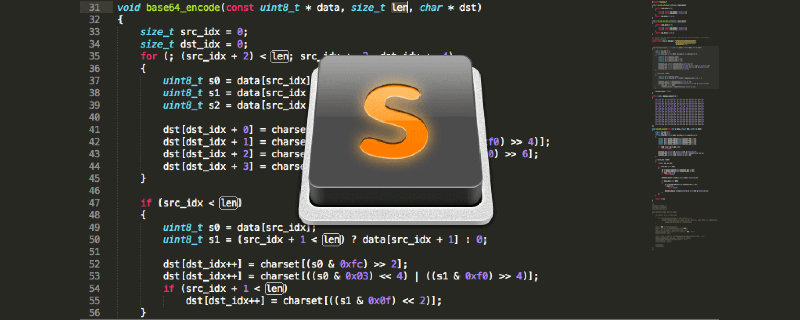
Sublime Text2 is a very awesome and sexy code editor and has always been my favorite editor.
Sublime Text’s main features include: spell check, bookmarks, complete Python API, Goto function, instant project switching, multi-selection, multi-window and more.
It has a beautiful user interface and extraordinary features, such as mini-map, multiple selections, Python plug-ins, code snippets, and more. Fully customizable key bindings, menus and toolbars.
废话不多说了,详情查看其官网:http://www.sublimetext.com/
Lucifr translated the Mac version of Sublime Text2 shortcut keys. Based on its translation, I have compiled a list of the main shortcut keys for the Windows version:
Open/Go:
Ctrl P Goto Anything
Ctrl R Goto method
Ctrl Shift P Command prompt
Ctrl G Go to a certain line
Ctrl K B Switch sidebar
Ctrl ` python console
Ctrl N New window
Ctrl Shift ↑ Swap with the upstream
Ctrl Shift ↓ Swap with the downstream row
Edit:
Ctrl L Select the entire line (hold down - continue to select the next line)
Ctrl D Select words (hold down - continue to select the next same string)
Ctrl Shift D Copy the cursor location Whole line, insert before the line
Ctrl Shift K Delete the whole line
Ctrl KK Delete from the cursor to the end of the line
Ctrl K Backspace Delete from the cursor to the line First
Ctrl J Merge (multiple) lines (when multiple lines to be merged have been selected)
Ctrl KU Change to uppercase
Ctrl KL Change to lowercase
Ctrl / Comment (if the content has been selected, the same effect as "Ctrl Shift /")
Ctrl Shift / Block comment (comment the selected content)
Ctrl Y Undo
Tab indentation is automatically completed
Shift Tab removes indentation
Ctrl Enter inserts a line after the line where the cursor is
Ctrl Shift Enter inserts a line before the line where the cursor is
Alt . Close the current label
Ctrl Shift A Select the parent label pair at the cursor position
Ctrl Shift [Collapse code
Ctrl Shift] Expand code
Split windows/tabs - this one is cool:
Alt Shift 1 Single Column
Alt Shift 2 Dual Column
Alt Shift 5 Net Grid (4 groups)
Ctrl [1,2,3,4] Move the focus to the corresponding group
Ctrl Shift [1,2,3,4] Move the current file to the corresponding group
Alt [1,2,3…] Select the corresponding tab page
Bookmark:
Ctrl F2 Set/Clear Bookmark
F2 Next bookmark
Shift F2 Previous bookmark
For more technical articles related to sublime text, please visit the sublime tutorial column!
The above is the detailed content of About using shortcut keys to organize Sublime Text2 (non-Mac). For more information, please follow other related articles on the PHP Chinese website!

Hot AI Tools

Undress AI Tool
Undress images for free

Undresser.AI Undress
AI-powered app for creating realistic nude photos

AI Clothes Remover
Online AI tool for removing clothes from photos.

Clothoff.io
AI clothes remover

Video Face Swap
Swap faces in any video effortlessly with our completely free AI face swap tool!

Hot Article

Hot Tools

Notepad++7.3.1
Easy-to-use and free code editor

SublimeText3 Chinese version
Chinese version, very easy to use

Zend Studio 13.0.1
Powerful PHP integrated development environment

Dreamweaver CS6
Visual web development tools

SublimeText3 Mac version
God-level code editing software (SublimeText3)
 How to run Python code in Sublime Text
Aug 04, 2025 pm 04:25 PM
How to run Python code in Sublime Text
Aug 04, 2025 pm 04:25 PM
EnsurePythonisinstalledandaddedtoPATHbycheckingversioninterminal;2.Savefilewith.pyextension;3.UseCtrl Btorunviadefaultbuildsystem;4.CreateacustombuildsystemifneededbygoingtoTools>BuildSystem>NewBuildSystem,enteringthecorrectcmdforyourPythonvers
 How to run Python code in Sublime Text?
Aug 16, 2025 am 04:58 AM
How to run Python code in Sublime Text?
Aug 16, 2025 am 04:58 AM
Make sure that Python is installed and added to the system PATH, run python--version or python3--version verification through the terminal; 2. Save the Python file as a .py extension, such as hello.py; 3. Create a custom build system in SublimeText, Windows users use {"cmd":["python","-u","$file"]}, macOS/Linux users use {"cmd":["python3
 How to debug Python code in Sublime Text?
Aug 14, 2025 pm 04:51 PM
How to debug Python code in Sublime Text?
Aug 14, 2025 pm 04:51 PM
UseSublimeText’sbuildsystemtorunPythonscriptsandcatcherrorsbypressingCtrl Baftersettingthecorrectbuildsystemorcreatingacustomone.2.Insertstrategicprint()statementstocheckvariablevalues,types,andexecutionflow,usinglabelsandrepr()forclarity.3.Installth
 Sublime Text auto close HTML tags
Jul 30, 2025 am 02:41 AM
Sublime Text auto close HTML tags
Jul 30, 2025 am 02:41 AM
Installing the Emmet plug-in can achieve intelligent automatic closing of tags and support abbreviation syntax; 2. Enable "auto_match_enabled":true to allow Sublime to automatically complete simple tags; 3. Use Alt . (Win) or Ctrl Shift . (Mac) shortcut keys to manually close the current tag - it is recommended to use Emmet in daily life. The latter two methods can be combined, which is efficient and simple to set.
 How do I use the 'Find and Replace' feature in Sublime Text?
Aug 03, 2025 pm 02:25 PM
How do I use the 'Find and Replace' feature in Sublime Text?
Aug 03, 2025 pm 02:25 PM
The "Find and Replace" function of SublimeText can efficiently edit the code through the following steps: 1. Find replacement in a single file: Press Ctrl H (Windows/Linux) or Cmd Option F (macOS), enter the search and replacement content, click "Find Next" to preview the match, and then select "Replace" or "Replace All". 2. Find replacements across multiple files: Press Ctrl Shift F (Windows/Linux) or Cmd Shift F (macOS) to open "Find in Files", set the search, replace content and search range, and click "Replace" to apply changes. 3. Use regular expressions to improve flexibility: click the ".*" button
 How to format HTML in Sublime Text
Aug 02, 2025 pm 04:47 PM
How to format HTML in Sublime Text
Aug 02, 2025 pm 04:47 PM
Install the HTML-CSS-JSPrettify plug-in and configure shortcut keys to format HTML in SublimeText; 1. Install the HTML-CSS-JSPrettify plug-in through PackageControl; 2. Make sure that the system has Node.js installed; 3. Use CommandPalette to run the "HTML-CSS-JSPrettify:FormatDocument" command or set Ctrl Alt F as a shortcut key to format the document; 4. Optionally use the PrettyDiff plug-in or online tools such as freeformatter.com as an alternative; 5. Save the document before formatting
 How to format JSON in Sublime Text
Jul 31, 2025 am 09:08 AM
How to format JSON in Sublime Text
Jul 31, 2025 am 09:08 AM
ToformatJSONinSublimeText,firstensurethefile'ssyntaxissettoJSONviaView→Syntax→JSON.2.Usethebuilt-inreindentcommandwithCtrl Alt B(Windows/Linux)orCmd Ctrl B(Mac)toformattheJSON.3.Forenhancedfeatureslikevalidationandsorting,installthePrettyJSONpluginvi
 How to create a Python project in Sublime Text?
Aug 16, 2025 am 08:53 AM
How to create a Python project in Sublime Text?
Aug 16, 2025 am 08:53 AM
InstallSublimeTextandPython,thenconfigureabuildsystembycreatingaPython3.sublime-buildfilewiththeappropriatecmdandselectorsettingstoenablerunningPythonscriptsviaCtrl B.2.OrganizeyourprojectbycreatingadedicatedfolderwithPythonfilesandsupportingdocument







