

How to switch the input method on the computer?
Steps to set the input method switch key:
1. To set the input method switch key, the first step is to right-click on the input method icon on the taskbar and select Select the "Settings" item in the menu.
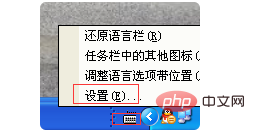
2. In the "Text Service and Input Language" interface, select "Preferences" under the "Settings" option, and click "Key Settings" in the preferences. button.
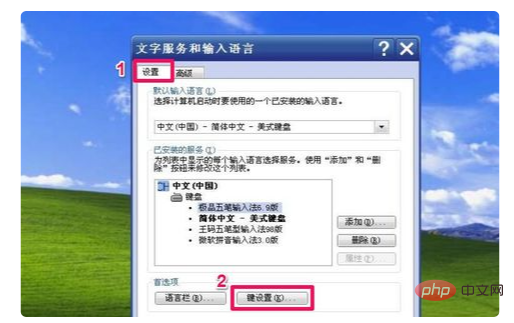
3. In the "Advanced Key Settings" interface, first select "Switch between different input languages" in the "Hotkeys for Input Languages" list box This item, this is the overall input method switching key setting. After setting, it will cycle between all input methods. If you want to achieve cycle switching, click the "Change Key Sequence" button below to set it.
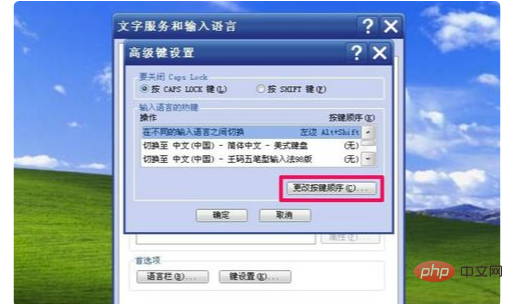
#4. In the "Change Key Sequence" window, there are several options to choose from.
1. Check "Switch input language", optional.
Second, check "Switch keyboard layout", which is required.
Third, select "CTRL(T)" under "Switch Keyboard Layout", or select "Left-Hand ALT(L)", which is optional.
Fourth, press "OK". After this setting, you can use the CTRL SHIFT key to switch between different input method languages, or you can use the CTRL space bar to switch.

#5. If there are only two input methods in the computer, there is no need to set up the following. Use the CTRL SHIFT key to cycle between the two languages.
The above is the detailed content of How to switch input method on computer. For more information, please follow other related articles on the PHP Chinese website!
 Computer is infected and cannot be turned on
Computer is infected and cannot be turned on
 How to prevent the computer from automatically installing software
How to prevent the computer from automatically installing software
 Summary of commonly used computer shortcut keys
Summary of commonly used computer shortcut keys
 Computer freeze screen stuck
Computer freeze screen stuck
 How to measure internet speed on computer
How to measure internet speed on computer
 How to set the computer to automatically connect to WiFi
How to set the computer to automatically connect to WiFi
 Computer 404 error page
Computer 404 error page
 How to set up computer virtual memory
How to set up computer virtual memory




