
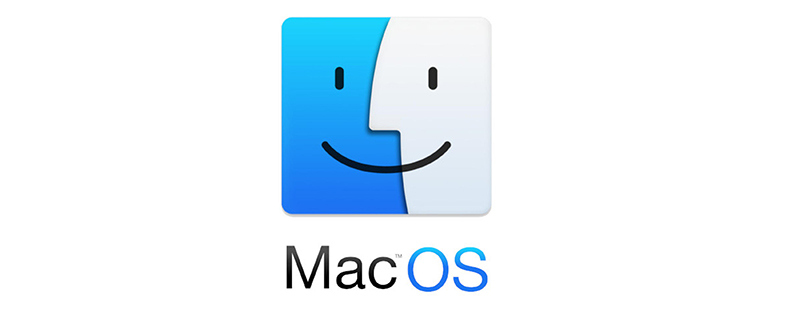
Showing and hiding files in MAC OS X system
Under the Apple Mac OS X operating system, there are many ways to set whether hidden files are displayed. The simplest is to enter commands in the Mac terminal.
Command to show hidden files on Mac:
defaults write com.apple.finder AppleShowAllFiles -bool true
Command to hide hidden files on Mac:
defaults write com.apple.finder AppleShowAllFiles -bool false
or
Command to show hidden files on Mac:
defaults write com.apple.finder AppleShowAllFiles YES
Command to hide Mac hidden files:
defaults write com.apple.finder AppleShowAllFiles NO
After typing, click the Enter key, exit the terminal, and restart Finder.
Restart Finder:
Click the Apple logo in the upper left corner of the window-->Force quit-->Finder-->Restart
But for familiar For Unix coders, just enter the following command directly.
$ ls -a
Related recommendations: "MacOS Tutorial"
The above is the detailed content of How to show and hide files in MAC OS X system. For more information, please follow other related articles on the PHP Chinese website!




