
Composer is a tool used by PHP to manage dependency relationships. You can declare the external libraries (libraries) you depend on in your project, and Composer will install these dependent library files for you. Here I want to talk about the phpompser website: https://www.phpcomposer.com After opening it, we will see this little man holding a baton like a musician, like a concentrating conductor, very vivid, like As mentioned above, it is a management tool. You are the management, so you are instructing others to do things; 1. Let’s get back to the point. Let’s click here to download
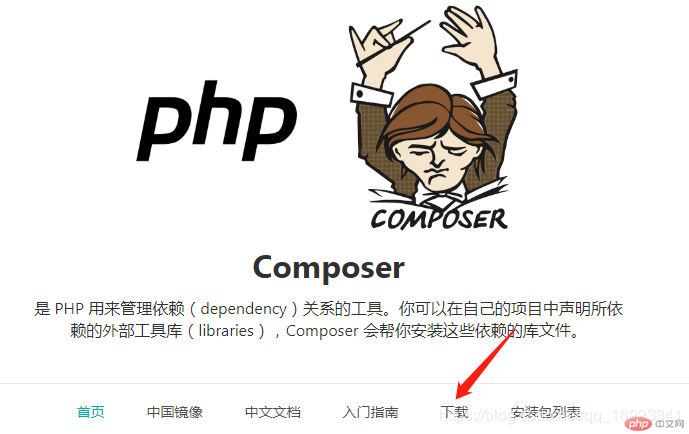
and then scroll all the way down. , we will see this place of composer.phar, here is the file we need to download, here we click to select the latest version 1.10.1, click once, and then download
The next step is where to put this file. This mainly depends on where your php.exe file is. You should put it in a directory at the same level as it;
I personally installed the tool phpstudy Well, the directory where my PHP is located is D:\phpstudy\Extensions\php\php7.3.4nts, so my composer.phar is placed under this directory, as shown below
I would like to emphasize here that it must be in the same directory as your php.exe. The first file is enough; 2. OK, the next step is to create our second file composer.bat. You can create a new one. Notepad, and then enter **@php "%~dp0composer.phar" %***, then we can save it as composer.bat, the suffix is .bat, and then we will also put this file in your PHP installation directory, that is, the directory of composer.phar above, as shown below:
Ensure that the three of them are in the same directory. 3. Next we proceed to the last step. The configuration of creating environment variables is very simple. It is difficult for me to open this environment variable. So I will not go into details about how to open the interface for configuring environment variables. You can configure it on Baidu Windows Environment variables
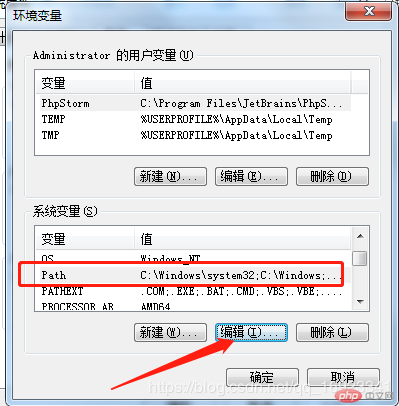
Here we select Path, then click Edit below, and add your php installation path at the end, which is where your php.exe is located as we mentioned above The path, my installation path is D:\phpstudy\Extensions\php\php7.3.4nts, so I fill in this address here. Don’t forget, there is a semicolon in front of this directory; Oh, that is:
Now all our preparations are done, the next step is to open our cmd window and enter composer. When you see
It means you have completed the composer installation. After the installation, one of my habits is to update the composer version first, so I will enter composer selfupdate and press Enter, that is,
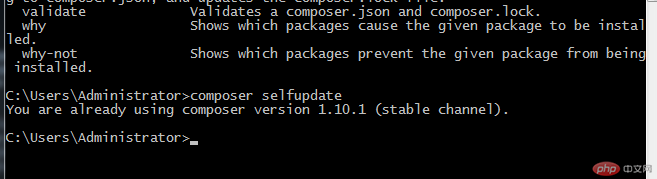
Now the composer installation is complete, Did you succeed?
The above is the detailed content of How to install composer under Windows. For more information, please follow other related articles on the PHP Chinese website!




