

How to combine two pictures into one?
Open PS and click "File" in the upper left corner; Then click "Open" (you can also press the shortcut key "Ctrl O") to open the file selection window.
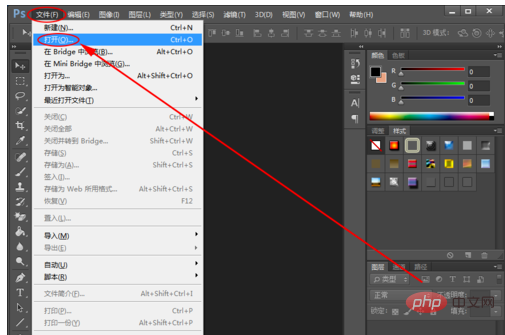
In the opened file selection window, find and select the two pictures that need to be merged; then click the "Open" button to import the pictures into Photoshop.
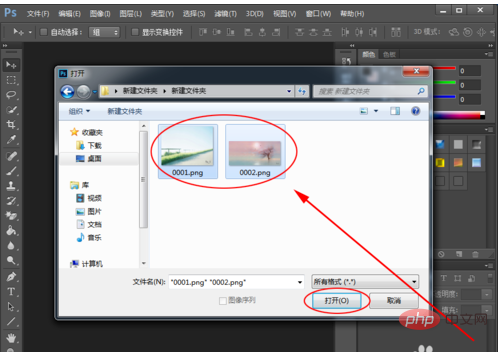
Click "Image" in the menu bar; then click "Image Size" with the mouse to check the size of the picture. (The sizes of the two pictures viewed after the operation are shown in Figures 1-3-A and 1-3-B respectively)
(Tip: You can use the shortcut key "Ctrl Tab" or click the title in PS bar to select the picture that needs to be displayed.)
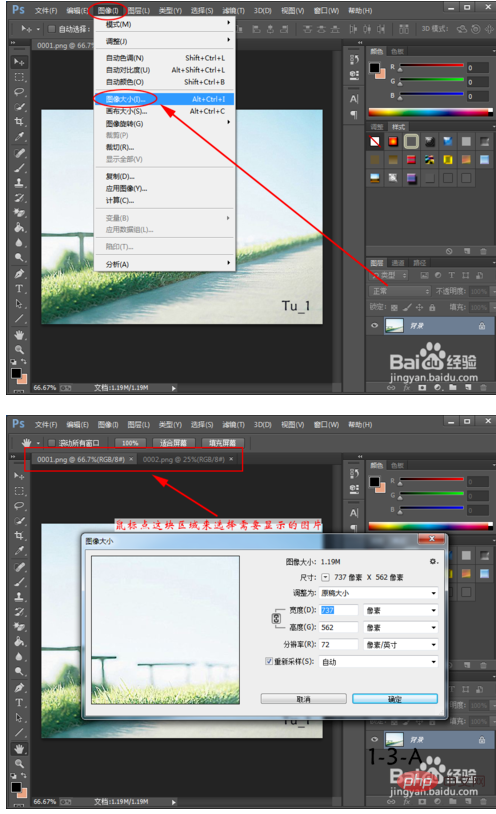
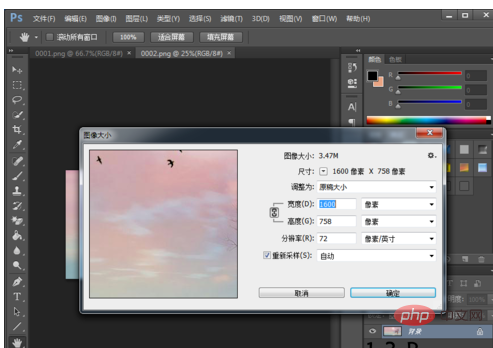
Click "Image" in the menu bar; then click "Canvas Size".
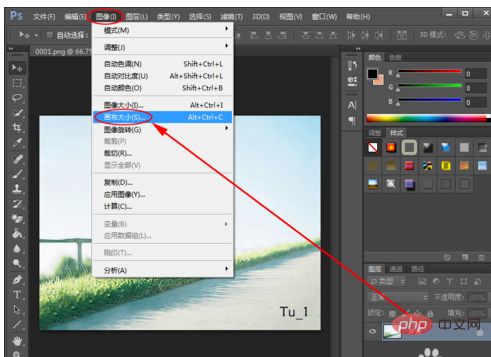
In the pop-up canvas size window, modify the height parameter (you can set it larger first. The newly modified height in the example is the height of the two pictures that need to be merged. Sum). Then click any small box in the first row of the positioned nine-square grid box (you can also try not clicking or clicking on the third row). Finally, click the "OK" button again. (The effect after the operation is shown in Figure 1-5-2)
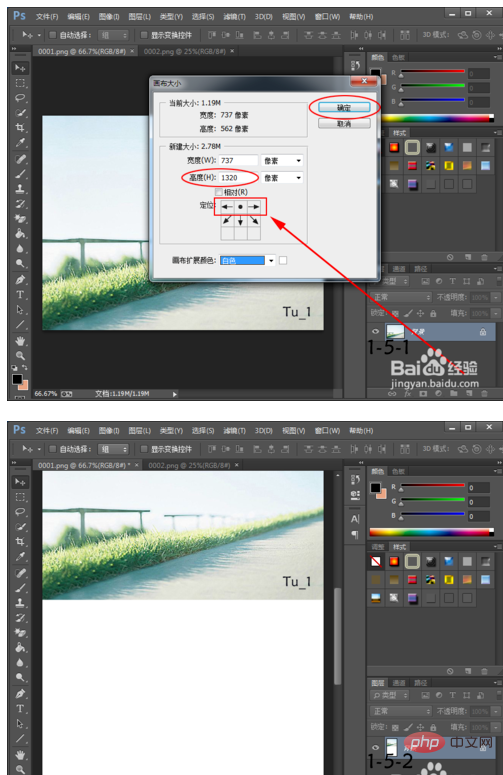
#Select another picture; then move the mouse to the "Background" layer in the lower right corner and click Right-click the mouse; click "Copy Layer" again.
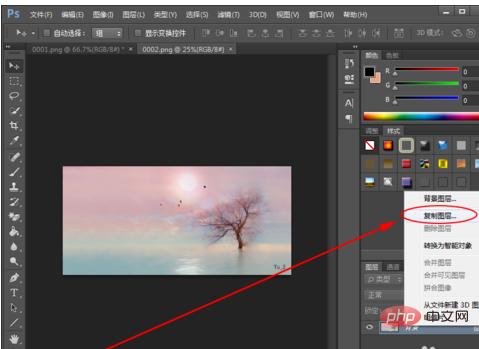
In the pop-up window for copying a layer, click the select button behind the target document and select the "document" where the other picture is located; then click "OK" .
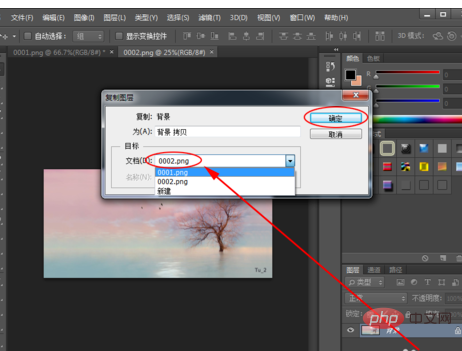
Go back to another picture and you can see that there is an additional "Background Copy" layer. Press the shortcut key "Ctrl T"; move the mouse to the edge of the picture, press the left button and move the mouse to change the size of the image (it is recommended to press "Shift" and then select one of the four corners before starting to drag, so The picture is not easily deformed). After adjusting the size, just press "Enter". After that, press and drag the resized image to the appropriate position. (The effect is shown in Figure 1-8-2)
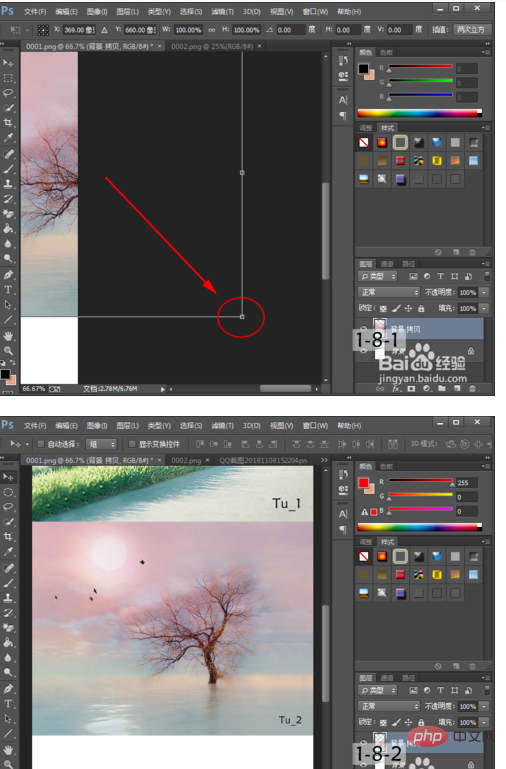
Click the "Crop Tool" on the left; set the clipping method to "Width × Height × Resolution" ( If there are parameters in the subsequent boxes, you can click them first and then delete them). Then drag the mouse to select the area of the picture that needs to be left. Finally press "Enter".
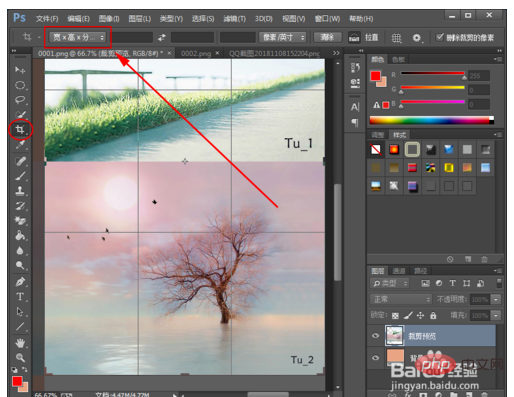
After that, press the shortcut key "Ctrl S"; in the Save As window, select the location where the picture will be saved; set the picture name; and then select JPEG in the save type (Of course you can also choose PNG or BMP format); Finally, click "Save".
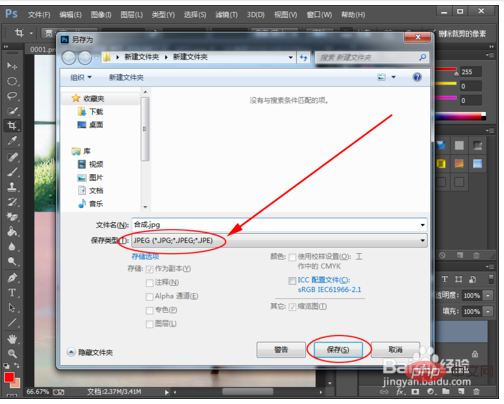
In the pop-up JPEG options window, click "OK" directly.

After executing the above steps, we have completed all the operations of combining two pictures into one picture using PS. The newly assembled pictures are also generated in the folder selected in step 10. (As shown in the picture)
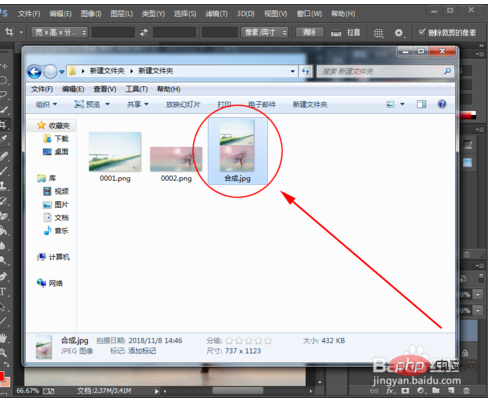
Related recommendations: "png material"
The above is the detailed content of How to combine two pictures into one. For more information, please follow other related articles on the PHP Chinese website!
 How to modify the text in the picture
How to modify the text in the picture What to do if the embedded image is not displayed completely
What to do if the embedded image is not displayed completely How to make ppt pictures appear one by one
How to make ppt pictures appear one by one How to make a round picture in ppt
How to make a round picture in ppt How to use shift backdoor
How to use shift backdoor What is nfc access control card
What is nfc access control card Detailed explanation of Symbol class in JS
Detailed explanation of Symbol class in JS Usage of background-image
Usage of background-image



