

1. First, open the start menu in the lower left corner of the desktop, and click the settings icon in the left column in the pop-up menu.

#2. After opening the settings window, find and click "Update and Security".
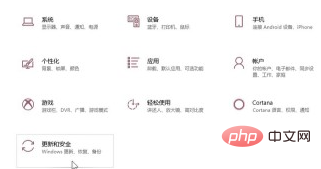
#3. After entering the update and security interface, click "Developer Options" in the left column.
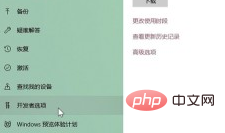
#4. Next, select the “Developer Mode” option.
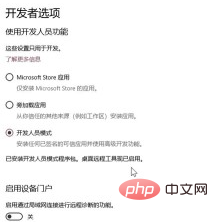
#5. Slide the page, find the "Remote Desktop" bar, and click "Display Settings" on the right.
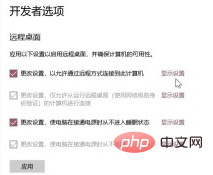
#6. After opening the window shown in the picture below, click "Settings" on the upper right.
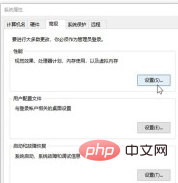
#7. Finally, select the "Adjust for best performance" option, and then click "OK".
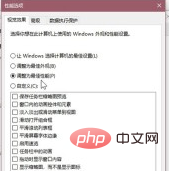
Recommended tutorial: windows tutorial
The above is the detailed content of How to set the CPU to optimal performance in win10 system. For more information, please follow other related articles on the PHP Chinese website!
 win10 bluetooth switch is missing
win10 bluetooth switch is missing
 What to do if the CPU temperature is too high
What to do if the CPU temperature is too high
 Why do all the icons in the lower right corner of win10 show up?
Why do all the icons in the lower right corner of win10 show up?
 The difference between win10 sleep and hibernation
The difference between win10 sleep and hibernation
 A memory that can exchange information directly with the CPU is a
A memory that can exchange information directly with the CPU is a
 Win10 pauses updates
Win10 pauses updates
 What to do if the Bluetooth switch is missing in Windows 10
What to do if the Bluetooth switch is missing in Windows 10
 win10 connect to shared printer
win10 connect to shared printer




