
What should I do if my computer always prompts me to uninstall or change applications?
1. On the Windows 10 desktop, right-click the Start button in the lower left corner of the desktop and select the "Settings" menu item in the pop-up menu.
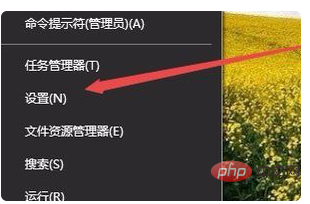
#2. The Windows 10 settings window will open, click the "App" icon in the window.
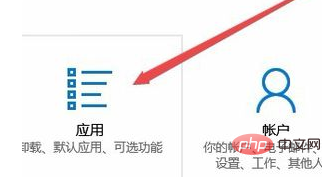
#3. In the opened Windows Applications and Features window, click the "Default Applications" menu item in the left sidebar.
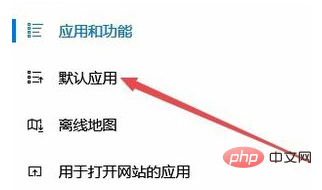
#4. Find the "Select default application by file type" shortcut link in the right window and click the shortcut link.
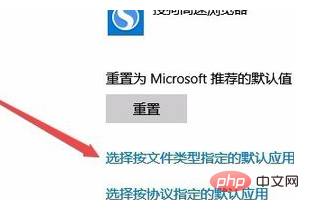
5. At this time, you can open the page to select the default application specified by file type, and find the suffix name to be set on the left
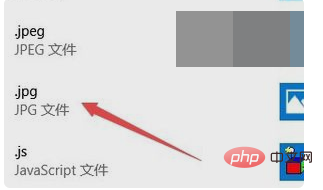
6. Click the current default application in the right window and select the default application we want to set in the pop-up menu
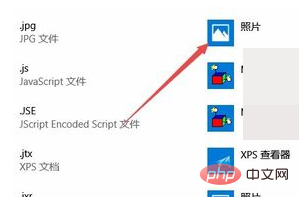
7. At this time, A method to confirm the switch will pop up, click the "Switch Anyway" menu item. In this way, the Windows 10 system will no longer pop up a prompt that the application default settings have been reset.
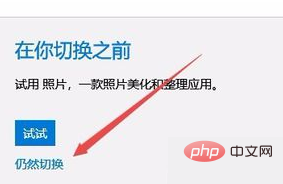
The above is the detailed content of What should I do if my computer always prompts me to uninstall or change applications?. For more information, please follow other related articles on the PHP Chinese website!
 Computer is infected and cannot be turned on
Computer is infected and cannot be turned on How to prevent the computer from automatically installing software
How to prevent the computer from automatically installing software Summary of commonly used computer shortcut keys
Summary of commonly used computer shortcut keys Computer freeze screen stuck
Computer freeze screen stuck How to measure internet speed on computer
How to measure internet speed on computer How to set the computer to automatically connect to WiFi
How to set the computer to automatically connect to WiFi Computer 404 error page
Computer 404 error page How to set up computer virtual memory
How to set up computer virtual memory



