

The icon on the computer desktop is missing. What should I do if right-clicking doesn’t work?
The solution to the problem that all computer desktop icons disappear is as follows:
Materials we need to prepare: Computer
1. Enter the computer desktop, there are no icons and no taskbar.

#2. Right-click an empty space on the desktop, and a menu item will pop up. Select Show desktop icons.
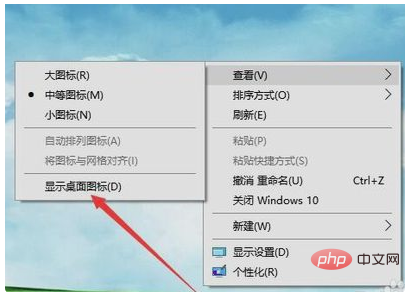
#3. If the taskbar is not displayed yet, press and hold the Ctrl Del Alt key combination at the same time.

#4. Press and hold the shortcut key and a page will pop up. Select the Task Manager button.
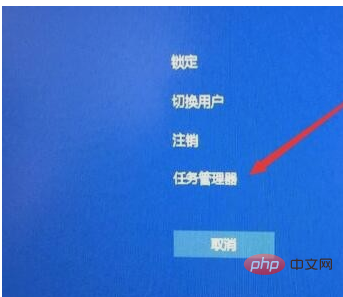
#5. Open the Task Manager window and click File in the upper left corner of the menu bar.
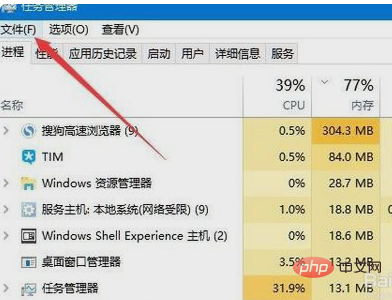
#6. In the open file menu, click Run New Task in the menu bar.
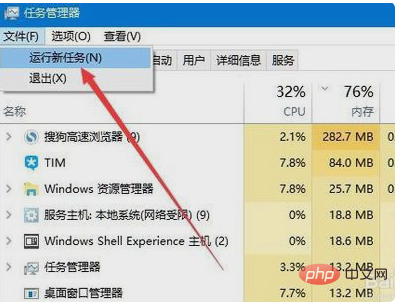
7. In the new task window that opens, enter the command explorer, click the OK button, and rebuild the file explorer.
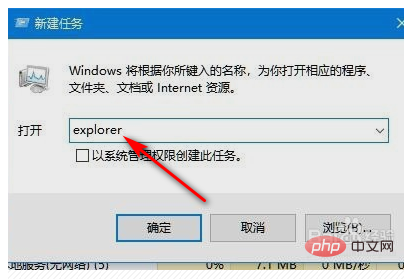
The above is the detailed content of The icon on the computer desktop is missing. What should I do? Right-clicking doesn't work.. For more information, please follow other related articles on the PHP Chinese website!
 Computer is infected and cannot be turned on
Computer is infected and cannot be turned on
 How to prevent the computer from automatically installing software
How to prevent the computer from automatically installing software
 Summary of commonly used computer shortcut keys
Summary of commonly used computer shortcut keys
 Computer freeze screen stuck
Computer freeze screen stuck
 How to measure internet speed on computer
How to measure internet speed on computer
 How to set the computer to automatically connect to WiFi
How to set the computer to automatically connect to WiFi
 Computer 404 error page
Computer 404 error page
 How to set up computer virtual memory
How to set up computer virtual memory




