
Right-click the start button, as shown in the picture below
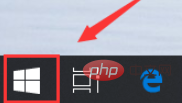
Click Run, as shown in the picture below
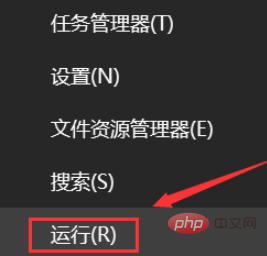
Enter cmd during operation and click the OK button, as shown in the figure below
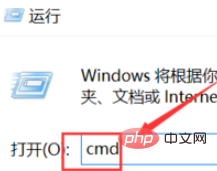
Enter the following code in the command window, press Enter, and register the dll file, as shown in the figure below
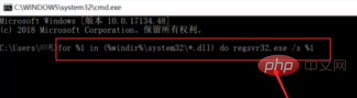
#Then enter the code in the command window and press Enter to register the ocx control, as shown in the figure below
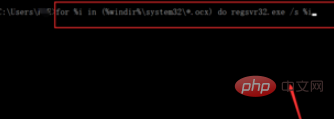
Return to the run dialog box, enter regedit and click OK to bring up the registry, as shown in the figure below
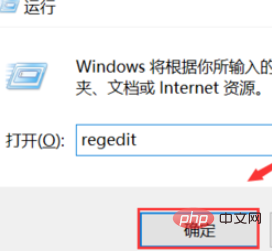
Enter the registry and locate the path: HKEY_LOCAL_MACHINE\ SOFTWARE\Microsoft\Windows\CurrentVersion\Explorer\ShellExecuteHooks Delete other key values and keep the default ones
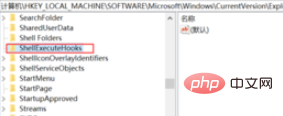
Recommended tutorial:windows tutorial
The above is the detailed content of How to solve explorer.exe error on computer. For more information, please follow other related articles on the PHP Chinese website!
 Computer is infected and cannot be turned on
Computer is infected and cannot be turned on How to prevent the computer from automatically installing software
How to prevent the computer from automatically installing software Summary of commonly used computer shortcut keys
Summary of commonly used computer shortcut keys Computer freeze screen stuck
Computer freeze screen stuck How to measure internet speed on computer
How to measure internet speed on computer How to set the computer to automatically connect to WiFi
How to set the computer to automatically connect to WiFi Computer 404 error page
Computer 404 error page How to set up computer virtual memory
How to set up computer virtual memory



