

1. Start the Win7 system. Press F8 on the keyboard before booting. In the Windows advanced startup options interface that appears, select "Safe Mode with Command Prompt" and press Press the Enter key on the keyboard
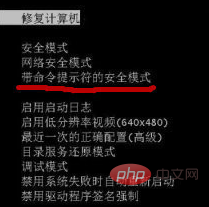
2. After entering safe mode, the administrator mode command prompt window will pop up. Run the command net user Smile /add to add a user
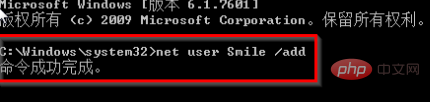
3. Run the command net localgroup administrators Smile /add to upgrade the administrator
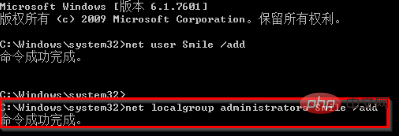
4. Run the command shutdown /r /t 5 /f, restart the computer
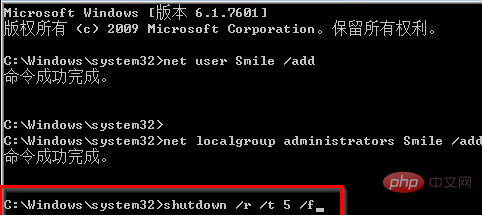
5. After completing the restart, select the Smile account
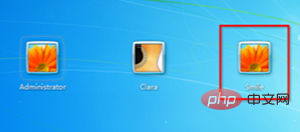
6. Enter After creating a Smile account, go to "Control Panel" → "Add or Delete User Accounts"
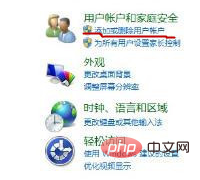
7. Select the user who forgot the power-on password to be deleted
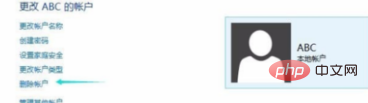
8. Click to delete
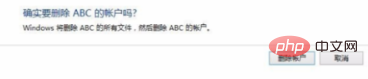
Recommended tutorial: windows tutorial
The above is the detailed content of What to do if there is no password reset disk in win7 system. For more information, please follow other related articles on the PHP Chinese website!
 How to create virtual wifi in win7
How to create virtual wifi in win7
 How to change file type in win7
How to change file type in win7
 How to set up hibernation in Win7 system
How to set up hibernation in Win7 system
 How to open Windows 7 Explorer
How to open Windows 7 Explorer
 How to solve the problem of not being able to create a new folder in Win7
How to solve the problem of not being able to create a new folder in Win7
 Solution to Win7 folder properties not sharing tab page
Solution to Win7 folder properties not sharing tab page
 Win7 prompts that application data cannot be accessed. Solution
Win7 prompts that application data cannot be accessed. Solution
 The difference between win7 32-bit and 64-bit
The difference between win7 32-bit and 64-bit




