

1. On the Windows 10 desktop, right-click the Start button in the lower left corner of the desktop and select the "Settings" menu item in the pop-up menu.
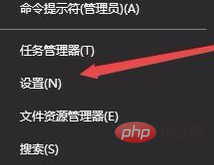
#2. The Windows 10 settings window will open, click the "App" icon in the window.
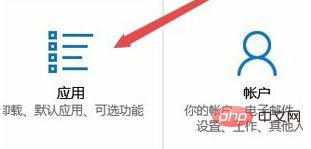
#3. In the opened Windows Applications and Features window, click the "Default Applications" menu item in the left sidebar.
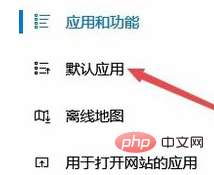
#4. Find the "Select default apps by file type" option in the right window and click it.
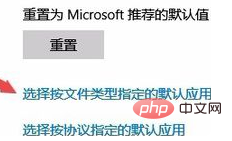
5. At this time, you can open the page to select the default application specified by file type, and find the suffix name to be set on the left
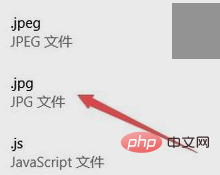
6. Click the current default application in the right window and select the default application we want to set in the pop-up menu
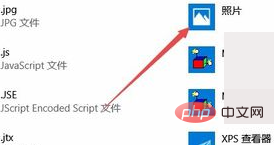
7. At this time, A method to confirm the switch will pop up, just click the "Switch Anyway" menu item.
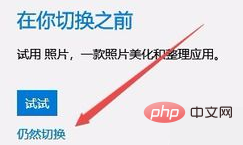
Recommended tutorial: windows tutorial
The above is the detailed content of How to solve the problem that Win10 computer keeps popping up to uninstall or change applications?. For more information, please follow other related articles on the PHP Chinese website!
 win10 bluetooth switch is missing
win10 bluetooth switch is missing
 Why do all the icons in the lower right corner of win10 show up?
Why do all the icons in the lower right corner of win10 show up?
 The difference between win10 sleep and hibernation
The difference between win10 sleep and hibernation
 Win10 pauses updates
Win10 pauses updates
 What to do if the Bluetooth switch is missing in Windows 10
What to do if the Bluetooth switch is missing in Windows 10
 win10 connect to shared printer
win10 connect to shared printer
 Clean up junk in win10
Clean up junk in win10
 How to share printer in win10
How to share printer in win10




