

How to clear administrator password?
Steps to clear the Administrator account password:
1. Prepare a USB boot disk
1. Put the created USB Plug the USB boot disk into the USB interface of the computer. When the boot screen appears, use the one-click USB boot shortcut key to enter the startup item selection window, select the USB boot, enter the u boot v6.1 main menu interface, and select 【06】Run the latest version of diskgenius partition tool option, press Enter key to confirm the selection, as shown in the following figure:
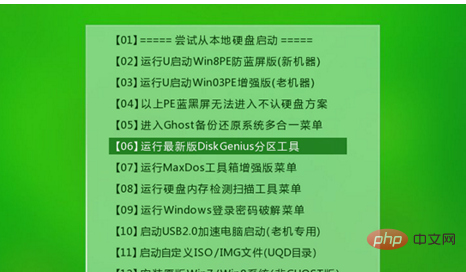
2. Then enter pw at the cursor at the bottom of the screen, and press Press the Enter key to execute, as shown in the following figure:
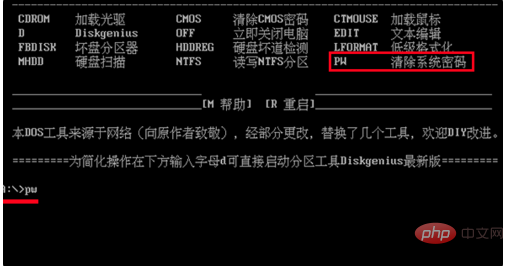
3. Then enter the sequence number 2, and press the Enter key to continue, as shown in the following figure:
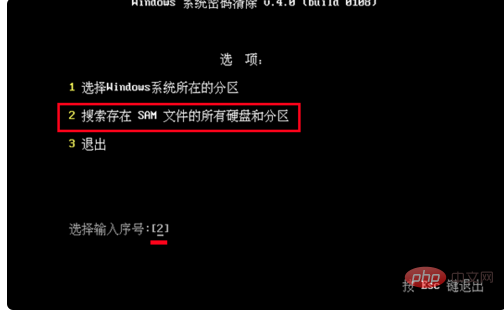
4. The program will automatically search for the sam file in the current computer, press Enter to continue, as shown below:
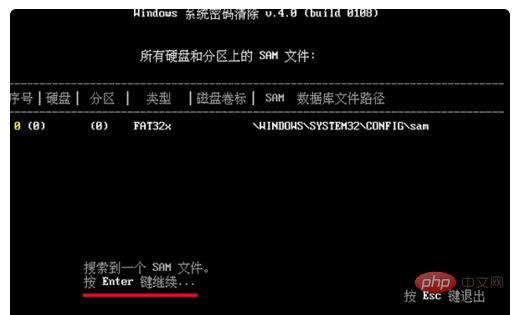
5. Next, enter the serial number corresponding to the user name again. Enter 0 here, which corresponds to the administrator user. Press the Enter key to continue, as shown in the following figure:
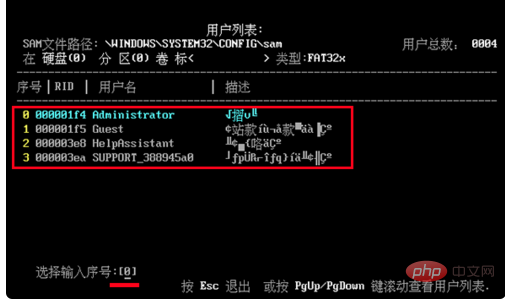
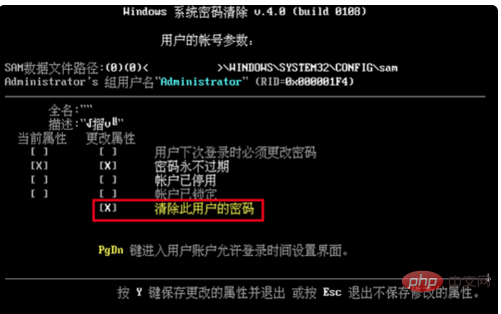
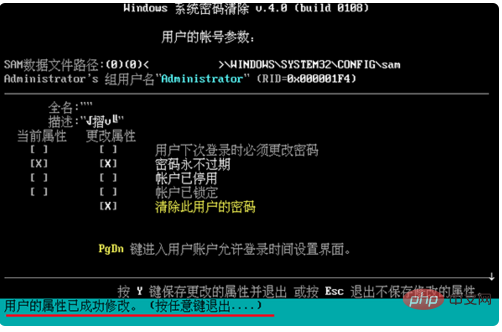
The above is the detailed content of How to clear administrator password. For more information, please follow other related articles on the PHP Chinese website!




