

First enter your system disk, as shown below
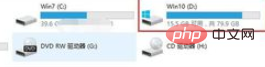
After entering the system disk, click on the user folder to enter, as shown below As shown
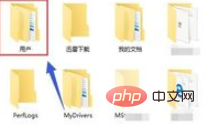
In the user folder, click the folder of your current login account to enter, as shown below
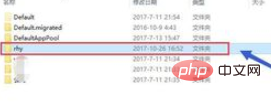
After entering the user folder of this account, right-click the desktop folder and select Properties, as shown in the figure below
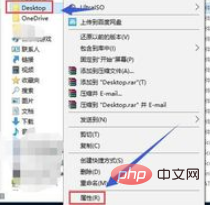
Enter the properties of the desktop folder and click the Location tab, as shown in the figure below Show
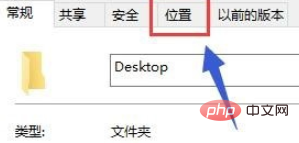
Click the move button on the location interface, as shown in the figure below
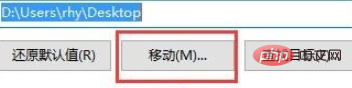
Reselect a path to store desktop files , click the OK button, as shown in the figure below

After the path is confirmed, click the Apply button below.
Recommended tutorial: windows tutorial
The above is the detailed content of How to modify the desktop path of win10 computer. For more information, please follow other related articles on the PHP Chinese website!
 win10 bluetooth switch is missing
win10 bluetooth switch is missing
 Why do all the icons in the lower right corner of win10 show up?
Why do all the icons in the lower right corner of win10 show up?
 The difference between win10 sleep and hibernation
The difference between win10 sleep and hibernation
 Win10 pauses updates
Win10 pauses updates
 What to do if the Bluetooth switch is missing in Windows 10
What to do if the Bluetooth switch is missing in Windows 10
 win10 connect to shared printer
win10 connect to shared printer
 Clean up junk in win10
Clean up junk in win10
 How to share printer in win10
How to share printer in win10




