
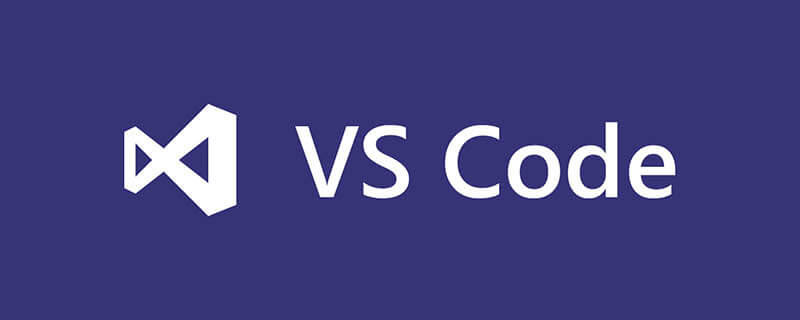
How to add a folder in vscode? Add multiple folders to the vscode workspace
The first step is to click to open the latest version of [vscode editor]. The details are as shown below
Recommended: "vscode Tutorial》
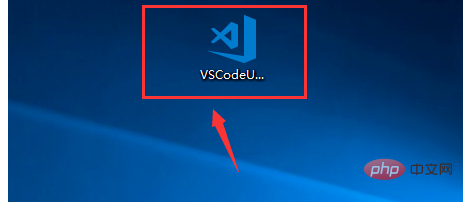
The second step, after entering the vscode editor interface, we click [Resource Manager Icon], and then we can see the workspace, below Let’s talk about how to add a new folder to the workspace. The details are as shown below
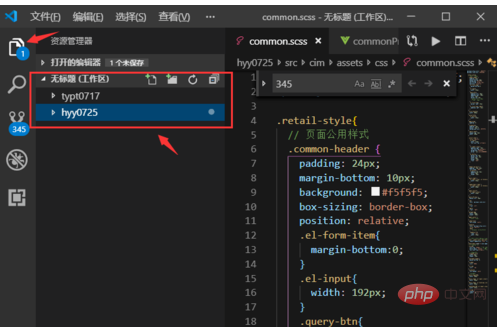
The third step is to click the button [File] in the upper right corner of the interface and click on the file After that, a menu will pop up on the interface. We click the button [Add Folder to Workspace]. The details are as shown below
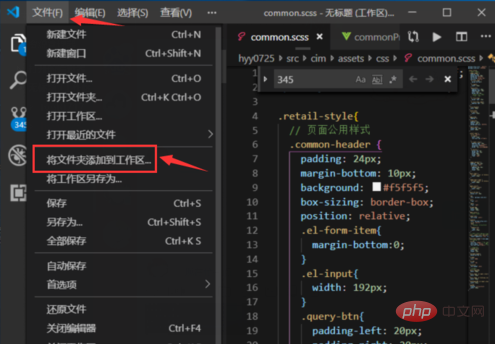
Step 4, then we select what you want to add to folder in the workspace, and then click the button [Add]. The detailed picture is as shown below
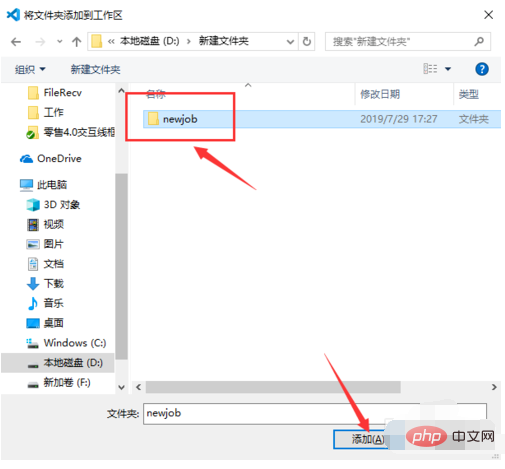
The fifth step, we return to the resource management interface, you can see the addition in the workspace folder, we can freely switch development, the details are as shown below
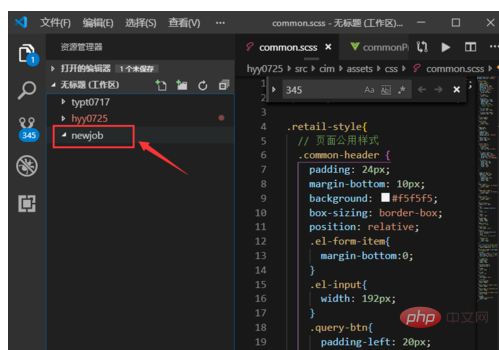
The above is the detailed content of How to add a folder in vscode. For more information, please follow other related articles on the PHP Chinese website!




