Can vscode write c programs?
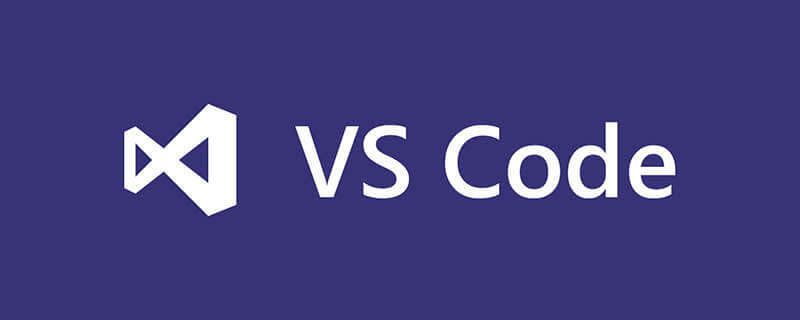
vscode可以写c程序吗?
VSCode编写C语言
获取C/C++扩展
打开vscode
ctrl+shift+x打开商店
搜索C/C++
安装、重启vscode
推荐学习:vscode教程
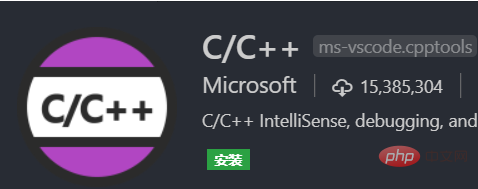
安装GCC
下载MinGW
打开安装程序,安装到D盘(需要创建MinGW文件夹),安装完成之后生成MinGW安装管理器
管理器自动打开(如果没有请手动),点击All Packages,选中gcc.bin,g++.bin,gdb.bin,点击Installation,选择Apply Changes,点击Apply提交进行安装
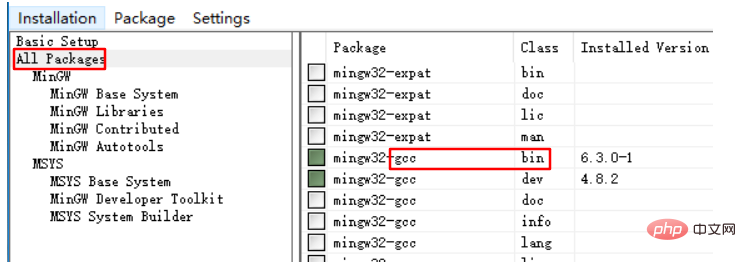
win+R,输入control进入控制面板,依次点击系统与安装->系统->高级系统设置->环境变量,找到Path->编辑->新建,将安装好的MinGW的bin文件夹路径粘贴进去。
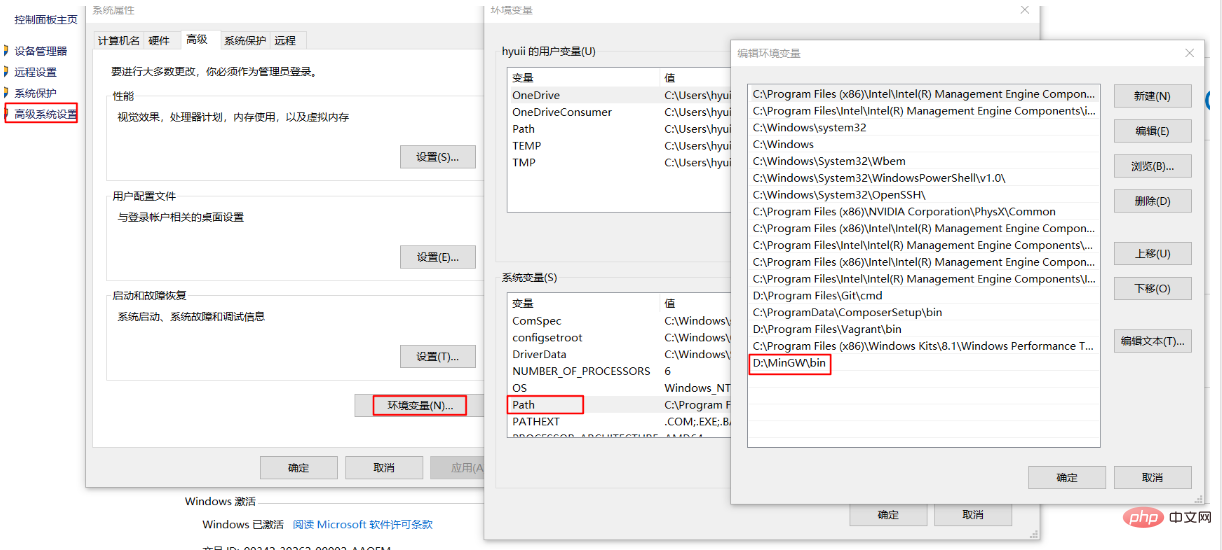
配置智能提示
编写一个测试文件demo.c,点击引入的标准库下的“提示灯”,生成c_cpp_properties.json文件
编辑c_cpp_properties.json
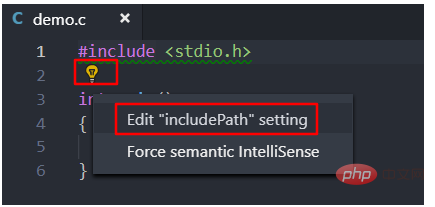
c_cpp_properties.json修改内容如下:
{
"configurations": [
{
"name": "Win32",
"includePath": [
"${workspaceFolder}/**"
],
"defines": [
"_DEBUG",
"UNICODE",
"_UNICODE"
],
"windowsSdkVersion": "8.1",
"compilerPath": "D:\\MinGW\\bin\\gcc.exe",// 自己电脑上的gcc路径
"cStandard": "c11",
"cppStandard": "c++17",
"intelliSenseMode": "msvc-x64"
}
],
"version": 4
}开启调试功能
F5或Ctrl+F5启用调试,选择C++(GDB/LLDB)生成launch.json文件,修改如下:
{
// 使用 IntelliSense 了解相关属性。
// 悬停以查看现有属性的描述。
// 欲了解更多信息,请访问: https://go.microsoft.com/fwlink/?linkid=830387
"version": "0.2.0",
"configurations": [
{
"name": "(gdb) Launch",
"type": "cppdbg",
"request": "launch",
"program": "${workspaceFolder}/${fileBasenameNoExtension}.exe",// 被调试程序
"args": [],
"stopAtEntry": false,
"cwd": "${workspaceFolder}",
"environment": [],
"externalConsole": true,
"MIMode": "gdb",
"miDebuggerPath": "D:\\MinGW\\bin\\gdb.exe",// 自己电脑的gdb
"preLaunchTask": "echo",// 在调试前需要执行的任务名称
"setupCommands": [
{
"description": "Enable pretty-printing for gdb",
"text": "-enable-pretty-printing",
"ignoreFailures": true
}
]
}
]
}Ctrl+Shift+P输入Tasks:Configure Task配置任务,选择使用模块创建task.json文件,选择Others模板,生成task.json文件,修改如下:
{
// See https://go.microsoft.com/fwlink/?LinkId=733558
// for the documentation about the tasks.json format
"version": "2.0.0",
"tasks": [
{
"label": "echo",// 任务名称
"type": "shell",
"command": "gcc",
"args": [
"-g", "${file}", "-o", "${fileBasenameNoExtension}.exe"// 生成可调试的执行文件
]
}
]
}如果出现错误:进程终止,退出代码:1,可能是gcc还没被编辑器加载(测试方法:打开控制台,输入gcc,看提示信息),重启编辑器就可以。
The above is the detailed content of Can vscode write c programs?. For more information, please follow other related articles on the PHP Chinese website!

Hot AI Tools

Undress AI Tool
Undress images for free

Undresser.AI Undress
AI-powered app for creating realistic nude photos

AI Clothes Remover
Online AI tool for removing clothes from photos.

Clothoff.io
AI clothes remover

Video Face Swap
Swap faces in any video effortlessly with our completely free AI face swap tool!

Hot Article

Hot Tools

Notepad++7.3.1
Easy-to-use and free code editor

SublimeText3 Chinese version
Chinese version, very easy to use

Zend Studio 13.0.1
Powerful PHP integrated development environment

Dreamweaver CS6
Visual web development tools

SublimeText3 Mac version
God-level code editing software (SublimeText3)
 How to install VSCode on Windows
Jul 27, 2025 am 03:16 AM
How to install VSCode on Windows
Jul 27, 2025 am 03:16 AM
Gotohttps://code.visualstudio.comanddownloadtheWindowsUserInstaller.2.Runthe.exefile,allowchanges,andselectrecommendedoptionsincludingaddingtoPATHandcreatingadesktopshortcut.3.ClickFinishtolaunchVSCodeafterinstallation.4.Optionallyinstallusefulextens
 What is the difference between VSCode and Visual Studio
Jul 30, 2025 am 02:38 AM
What is the difference between VSCode and Visual Studio
Jul 30, 2025 am 02:38 AM
VSCodeisalightweight,cross-platformcodeeditorwithIDE-likefeaturesviaextensions,idealforwebandopen-sourcedevelopment;2.VisualStudioisafull-featured,Windows-onlyIDEdesignedforcomplex.NET,C ,andenterpriseapplications;3.VSCodeperformsfasteronlower-endma
 How to run Python script with arguments in VSCode
Jul 30, 2025 am 04:11 AM
How to run Python script with arguments in VSCode
Jul 30, 2025 am 04:11 AM
TorunaPythonscriptwithargumentsinVSCode,configurelaunch.jsonbyopeningtheRunandDebugpanel,creatingoreditingthelaunch.jsonfile,andaddingthedesiredargumentsinthe"args"arraywithintheconfiguration.2.InyourPythonscript,useargparseorsys.argvtoacce
 How to use VSCode with WSL (Windows Subsystem for Linux)
Aug 01, 2025 am 06:26 AM
How to use VSCode with WSL (Windows Subsystem for Linux)
Aug 01, 2025 am 06:26 AM
InstallWSLandaLinuxdistributionbyrunningwsl--installinPowerShellasAdministrator,thenrestartandsetuptheLinuxdistribution.2.Installthe"Remote-WSL"extensioninVSCodetoenableintegrationwithWSL.3.OpenaprojectinWSLbylaunchingtheWSLterminal,navigat
 How to change the font size in vscode?
Aug 02, 2025 am 02:37 AM
How to change the font size in vscode?
Aug 02, 2025 am 02:37 AM
TochangethefontsizeinVSCode,useoneofthesemethods:1.OpenSettingsviaCtrl ,(orCmd ,onMac),searchfor"fontsize",andadjustthe"Editor:FontSize"value.2.OpenSettings(JSON)fromtheCommandPalette,thenaddormodify"editor.fontSize":e.g
 How to debug unit tests in VSCode
Aug 01, 2025 am 06:12 AM
How to debug unit tests in VSCode
Aug 01, 2025 am 06:12 AM
Createormodifylaunch.jsoninVSCodebyopeningtheRunandDebugview,selectingyourenvironment(e.g.,Python,Node.js),andconfiguringitforyourtestframework(e.g.,pytest,Jest).2.Setbreakpointsinyourtestfile,selectthedebugconfiguration,andstartdebuggingwithF5topaus
 Where are VSCode user settings located?
Jul 24, 2025 am 02:02 AM
Where are VSCode user settings located?
Jul 24, 2025 am 02:02 AM
VSCode user settings storage location depends on the operating system and is usually located in a specific directory under the user profile. The Windows path is C:\Users$$username]\\AppData\\Roaming\\Code\\User\\settings.json, macOS is /Users\$$username]/Library/ApplicationSupport/Code/User/settings.json, Linux is /home$$username]/.config/Code/User/settings.jso
 How to change font size in VSCode
Jul 26, 2025 am 04:13 AM
How to change font size in VSCode
Jul 26, 2025 am 04:13 AM
TochangethefontsizeinVSCode,gotoFile>Preferences>Settings,searchfor"fontsize",andmodifythe"Editor:FontSize"value.2.Alternatively,manuallyeditthesettings.jsonfilebyopeningtheCommandPalette,selecting"Preferences:OpenSetti







