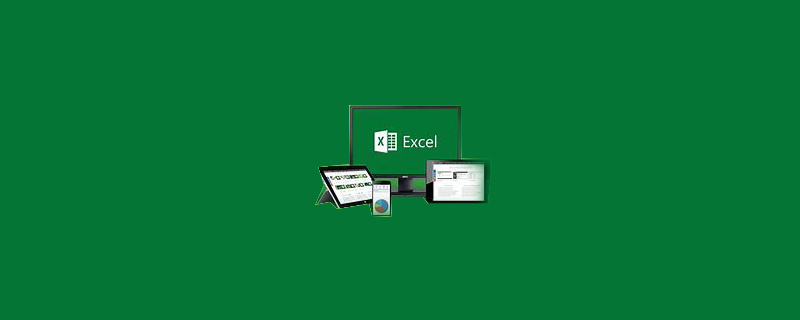
How to remove the dotted line in excel and print it on one page? Remove the dotted lines in excel printing
Remove the dotted lines in the preview: Click the icon in the upper left corner - Print - Print Preview, uncheck the display margins, then the dotted lines will disappear.
Recommendation: "Excel Tutorial"
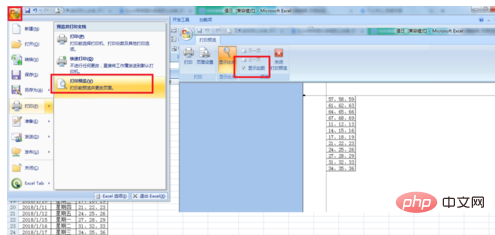
Remove the printed dotted line that inserts the page break, click Page Layout - Separator - Remove page breaks or reset all page breaks. This is the dotted line of the page break that has been removed. In EXCEL2003, just click Insert-Delete page break.
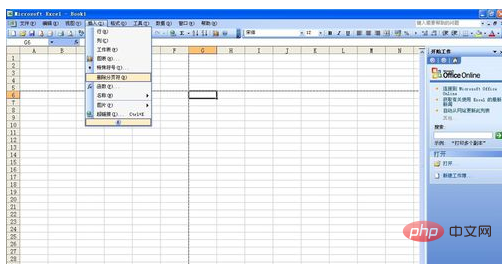
Remove page breaks from the worksheet: Click the icon in the upper left corner of EXCEL - Select "excel options" - Advanced - Display options for this worksheet - Select " sheet1" (note this is the worksheet you want to remove page breaks from) - uncheck "Show page breaks".
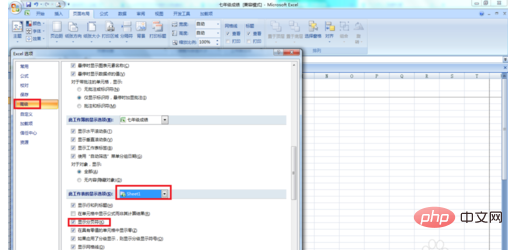
WPS EXCEL to remove the printing dotted line: click the icon in the upper left corner - click Options, (or click Tools - Options) - View - and then change "Auto paging" Just remove the checkmark for ".
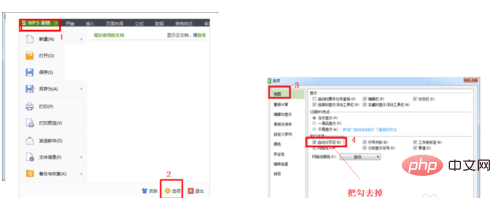
So whether it is OFFICE or WPS, you need to remove the printing dotted line, find the relevant options for page breaks, and remove the previous check to remove the printing dotted line.
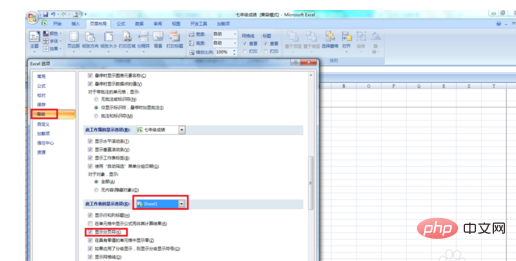
The above is the detailed content of How to remove dotted lines in excel and print on one page. For more information, please follow other related articles on the PHP Chinese website!
 Compare the similarities and differences between two columns of data in excel
Compare the similarities and differences between two columns of data in excel excel duplicate item filter color
excel duplicate item filter color How to copy an Excel table to make it the same size as the original
How to copy an Excel table to make it the same size as the original Excel table slash divided into two
Excel table slash divided into two Excel diagonal header is divided into two
Excel diagonal header is divided into two Absolute reference input method
Absolute reference input method java export excel
java export excel Excel input value is illegal
Excel input value is illegal



