
Select the last column of the target table in word, then right-click the mouse and select "Insert Column on the Right" from the right-click shortcut menu. This will allow you to add a column to the right side of the word table.
Specific steps:
1. Use the mouse to select the last column of the target table.
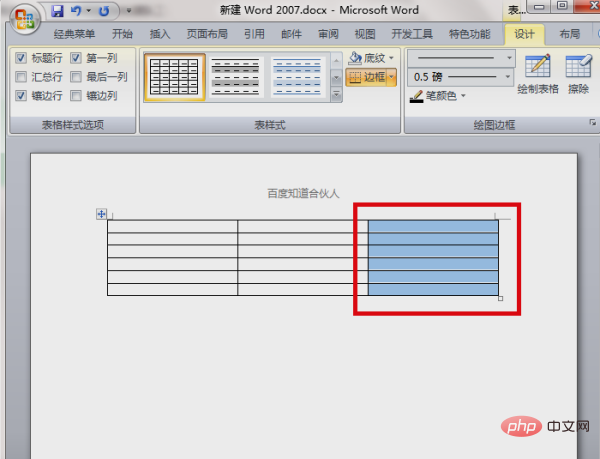
#2. After selecting, right-click the mouse, a shortcut menu will appear, and click "Insert/Insert Column on the Right" in the menu.
#After completing the above steps, you can add a column to the right side of the word table.
For more Word-related technical articles, please visit theWord Tutorialcolumn to learn!
The above is the detailed content of How to add a column to the rightmost side of a word table. For more information, please follow other related articles on the PHP Chinese website!
 How to change word background color to white
How to change word background color to white How to delete the last blank page in word
How to delete the last blank page in word Why can't I delete the last blank page in word?
Why can't I delete the last blank page in word? Word single page changes paper orientation
Word single page changes paper orientation word to ppt
word to ppt Word page number starts from the third page as 1 tutorial
Word page number starts from the third page as 1 tutorial Tutorial on merging multiple words into one word
Tutorial on merging multiple words into one word word insert table
word insert table