
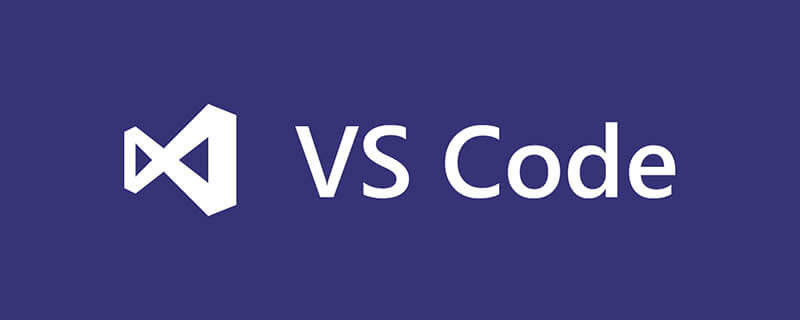
How to see the effect using vscode? vsCode calls an external browser to view the effect
1. Open the system and choose to open the vscode software.
2. Find the top navigation bar in the editing interface, and select and click the View option in the navigation bar.
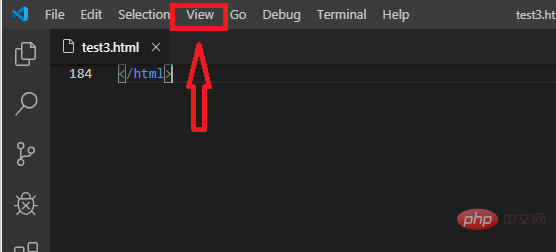
#3. After clicking, select and click to enter Extension (extension application). This is the entrance to call external applications.
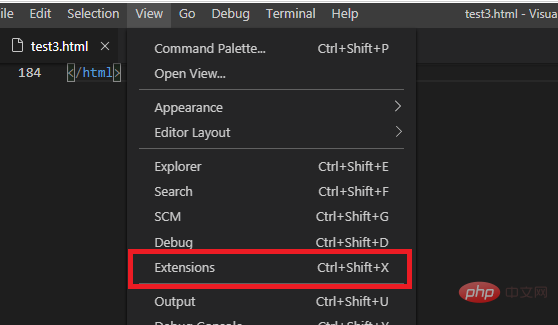
#4. After clicking, enter "browser" directly in the search box.
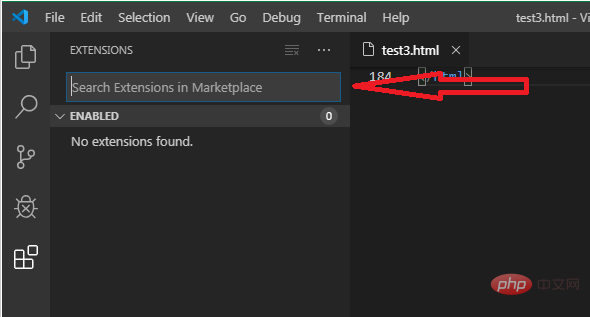
#5. After inputting, all search results about the browser will automatically appear. In the search results list, directly select the open in browser option for the first record.
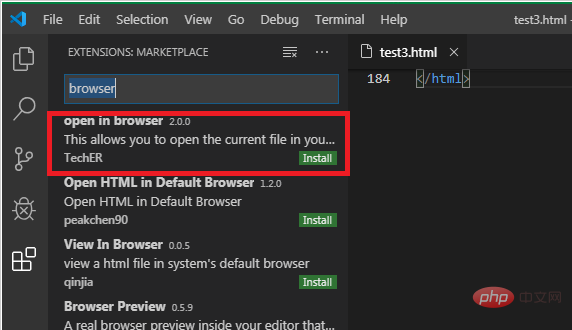
#6. After entering, find and click the green button install.
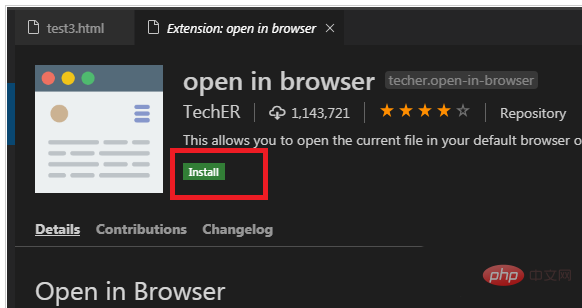
#7. Return to the editing interface to view the installation effect. Right-click the mouse to see that the installation has been successful.
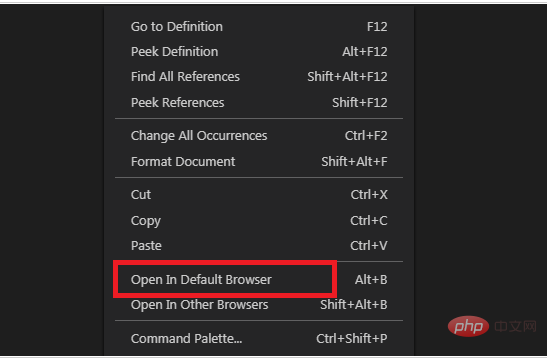
Recommended: "vscode tutorial"
The above is the detailed content of How to see the effect using vscode. For more information, please follow other related articles on the PHP Chinese website!




