

How to add subtitles in prcs6?
The first step is to import the video to which you want to add subtitles. I have already imported it here. For those who don’t know how to import videos, please see the link below.
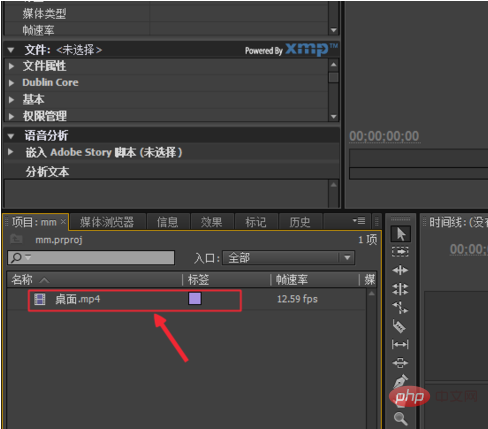
Then select the imported video, right-click, and a list item like this will pop up, select "Create sequence with current material".
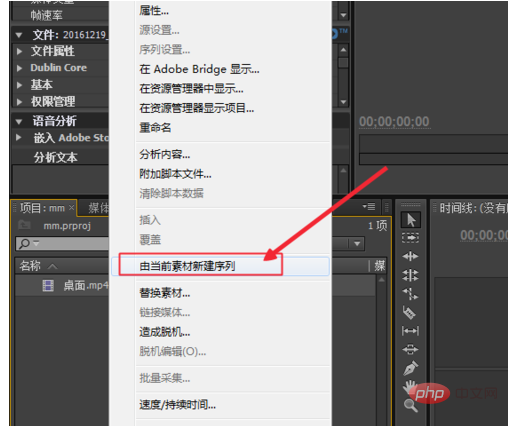
Then go to the menu bar above and select "New Subtitles" under "Subtitles".
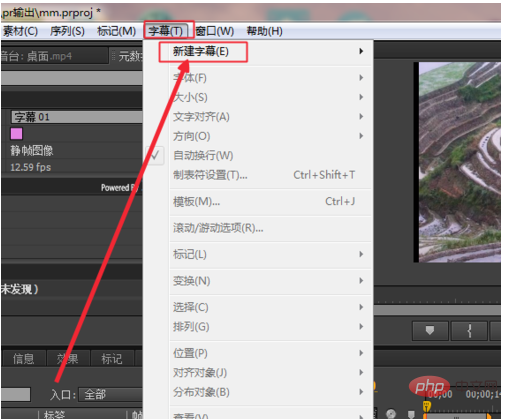
Here you can create subtitles in multiple formats, such as static subtitles and rolling subtitles. You can choose the specific subtitles yourself. Here you will use static subtitles.
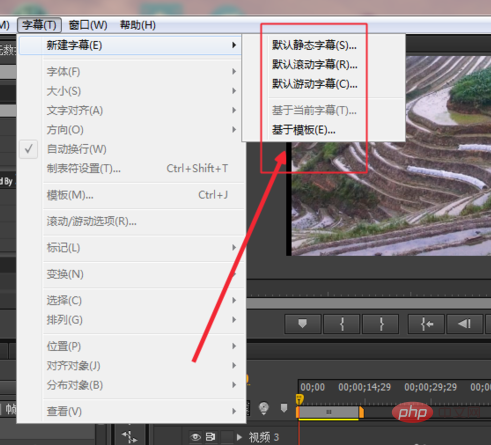
# Then a naming window will pop up. Name the subtitle file and click OK to create a new subtitle.
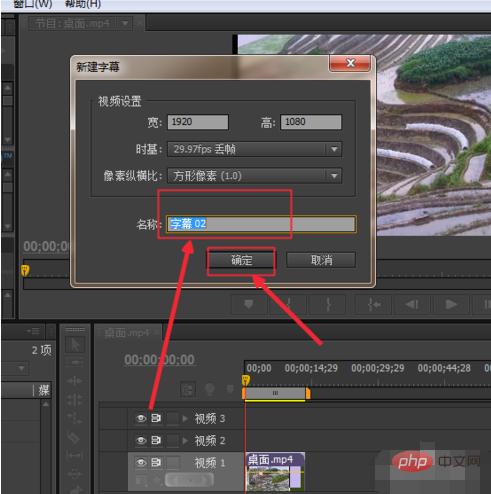
# Then the subtitle window will pop up. Click the mouse on the screen to start typing.
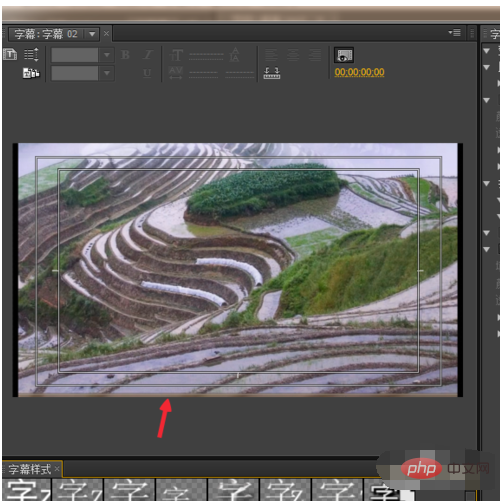
As shown in the picture, the editor has entered such subtitles here.

#After entering the subtitles, click the small × in the upper right corner to close it.
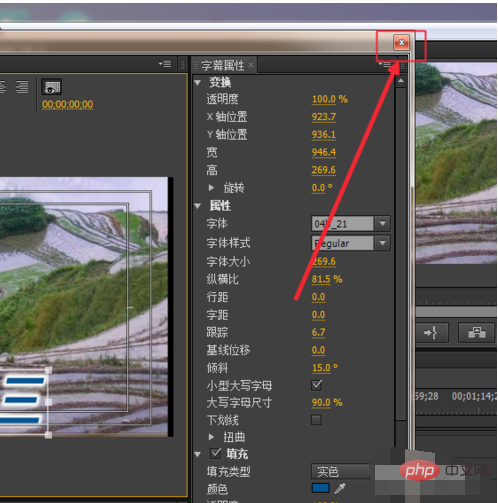
As shown in the picture, there is a subtitle file you made before. Just drag it above the video on the right.
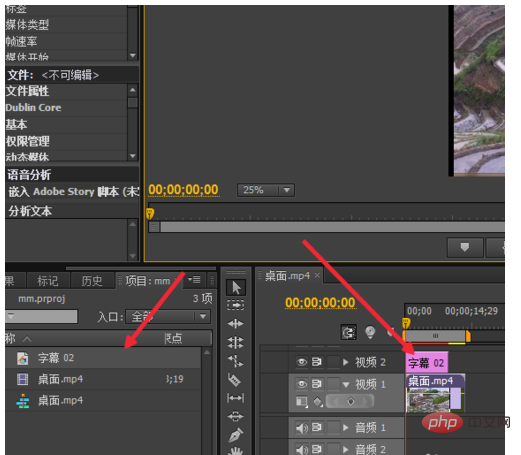
The above is the detailed content of How to add subtitles in prcs6. For more information, please follow other related articles on the PHP Chinese website!
 How to make charts and data analysis charts in PPT
How to make charts and data analysis charts in PPT
 Android voice playback function implementation method
Android voice playback function implementation method
 AC contactor use
AC contactor use
 The difference between vscode and visual studio
The difference between vscode and visual studio
 The difference between Java and Java
The difference between Java and Java
 Introduction to hard disk interface types
Introduction to hard disk interface types
 nagios configuration method
nagios configuration method
 How to delete a folder in linux
How to delete a folder in linux




