
How to solve the problem of mouse jitter
Repeatedly unplug and plug in a few times, try changing the USB interface, and if necessary, switch to another computer, OK Is it a mouse problem?
Recommended related articles and tutorials:windows tutorial
If it is not a mouse problem, it may be a driver problem. Do the following:
1. Click on the desktop notification center and click on All Settings.
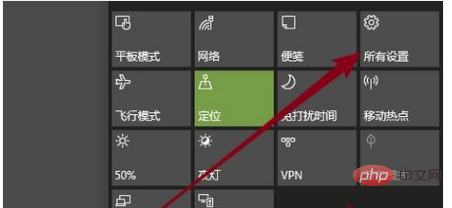
2. Search for the control panel and enter the control panel.
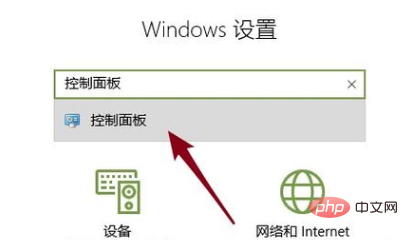
3. Set the viewing mode to small icon

4. Click the mouse
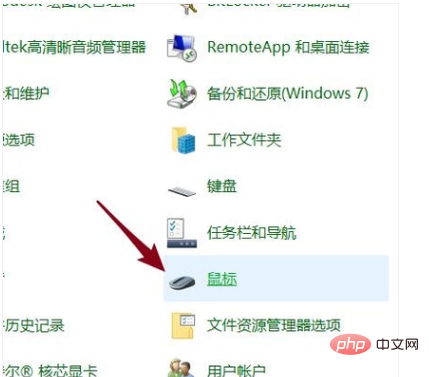
5. The mouse dialog box pops up, click Hardware, select an item, and then click Properties
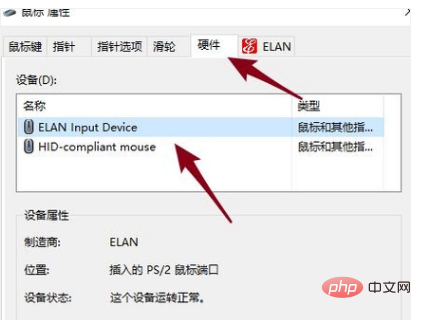
6. Select Update Driver Just
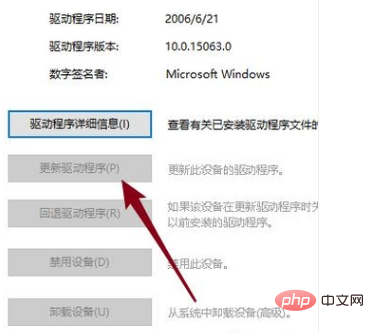
For more related tutorials, please pay attention toPHP Chinese website!
The above is the detailed content of How to solve mouse jitter. For more information, please follow other related articles on the PHP Chinese website!