

First, open the Start menu, directly use the keyboard to enter: "Edit language and keyboard options", click to enter.
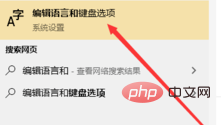
Then you enter this page, click "Chinese" in the preferred language on this page, and then click "Options".
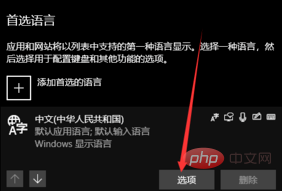
(Recommended learning: html introductory tutorial)
Then scroll down on the page you entered and find the "Keyboard" item "Microsoft Pinyin" in "Microsoft Pinyin", click "Options".
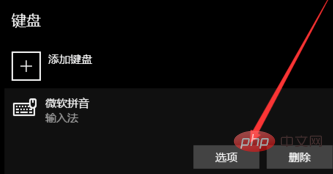
Then find the "Appearance" option and click to enter.

Finally, remove the check in front of "Use the input method toolbar when available" in the "Input Method Toolbar", turn off this function, and you are done. .
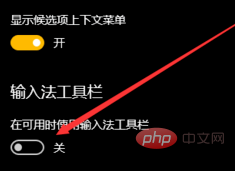
Recommended related articles and tutorials: windows tutorial
The above is the detailed content of How to restore the language bar position in win10 system. For more information, please follow other related articles on the PHP Chinese website!
 win10 bluetooth switch is missing
win10 bluetooth switch is missing
 Why do all the icons in the lower right corner of win10 show up?
Why do all the icons in the lower right corner of win10 show up?
 The difference between win10 sleep and hibernation
The difference between win10 sleep and hibernation
 Win10 pauses updates
Win10 pauses updates
 What to do if the Bluetooth switch is missing in Windows 10
What to do if the Bluetooth switch is missing in Windows 10
 win10 connect to shared printer
win10 connect to shared printer
 Clean up junk in win10
Clean up junk in win10
 How to share printer in win10
How to share printer in win10




