

1. First, we enter the safe mode of win10;
2. Enter the safe mode and check how many accounts there are in the system. If there is only one, then we Press [win Empty;

(Recommended learning: java introductory tutorial)
3. Press [win i] and click [Account] 】-[Other Personnel], click on the newly created user name on the right;
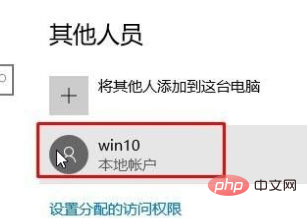
4. Then click [Change Account Type];
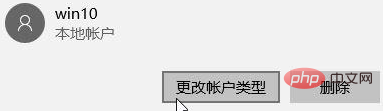
5. Then select [Administrator] from the [Account Management] drop-down menu and click OK;
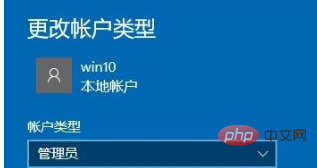
6. Add a new administrator account and modify it After the permission is granted, restart the computer and you can log in to the win10 system normally!
Recommended related tutorials: windows tutorial
The above is the detailed content of Win10 boot prompts that you cannot log in to your user. For more information, please follow other related articles on the PHP Chinese website!
 win10 bluetooth switch is missing
win10 bluetooth switch is missing
 Why do all the icons in the lower right corner of win10 show up?
Why do all the icons in the lower right corner of win10 show up?
 The difference between win10 sleep and hibernation
The difference between win10 sleep and hibernation
 Win10 pauses updates
Win10 pauses updates
 What to do if the Bluetooth switch is missing in Windows 10
What to do if the Bluetooth switch is missing in Windows 10
 win10 connect to shared printer
win10 connect to shared printer
 Clean up junk in win10
Clean up junk in win10
 How to share printer in win10
How to share printer in win10




