

Question:
After upgrading the win10 system, many friends will encounter the problem that win10 cannot switch the input method. In fact, it is because the default button of the win10 system is to switch the input method. It’s different. Win10 uses the [windows key spacebar] to switch input methods by default.
How to modify the win10 input method switch key:
1. Open the notification bar in the lower right corner of the desktop, click All Settings to enter the settings interface.
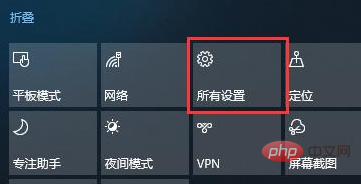
2. After entering the setting interface, we click "Device"
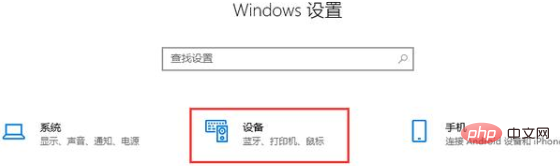
(recommended learning: CSS Getting Started Tutorial)
3. Click "Input" in the sidebar and find Advanced Keyboard Settings
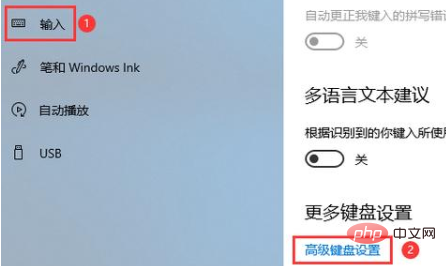
4. Click "Language Bar Options"
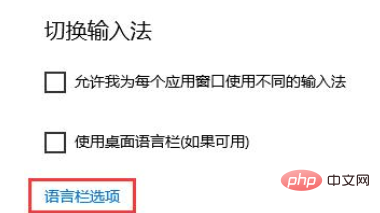
5. Open the text and input language window, select the "Advanced Key Settings" tab, click "Change Key Sequence", and set the key positions to the appropriate keys.
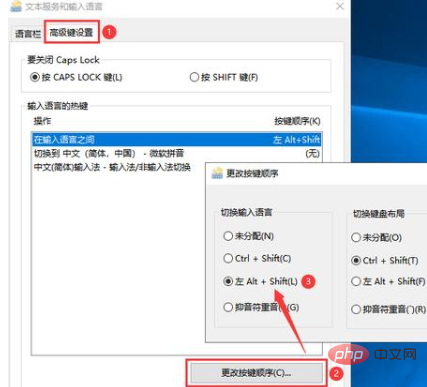
Recommended related articles and tutorials: windows tutorial
The above is the detailed content of Win10 computer cannot switch input method. For more information, please follow other related articles on the PHP Chinese website!
 win10 bluetooth switch is missing
win10 bluetooth switch is missing
 Why do all the icons in the lower right corner of win10 show up?
Why do all the icons in the lower right corner of win10 show up?
 The difference between win10 sleep and hibernation
The difference between win10 sleep and hibernation
 Win10 pauses updates
Win10 pauses updates
 What to do if the Bluetooth switch is missing in Windows 10
What to do if the Bluetooth switch is missing in Windows 10
 win10 connect to shared printer
win10 connect to shared printer
 Clean up junk in win10
Clean up junk in win10
 How to share printer in win10
How to share printer in win10




