
How can PPT return to the original page after setting a hyperlink? Let’s learn together!
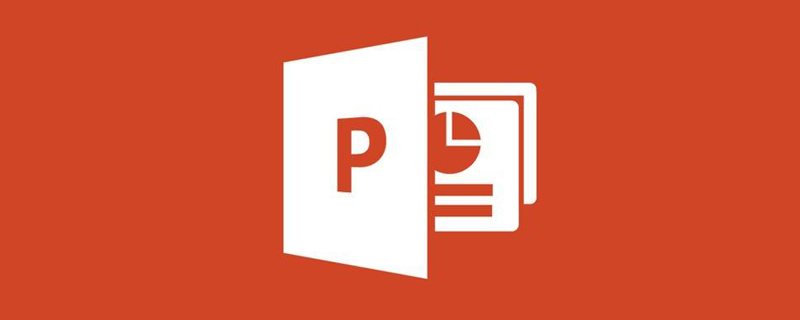
How to return the PPT hyperlink to the original page
1. First open the ppt document.
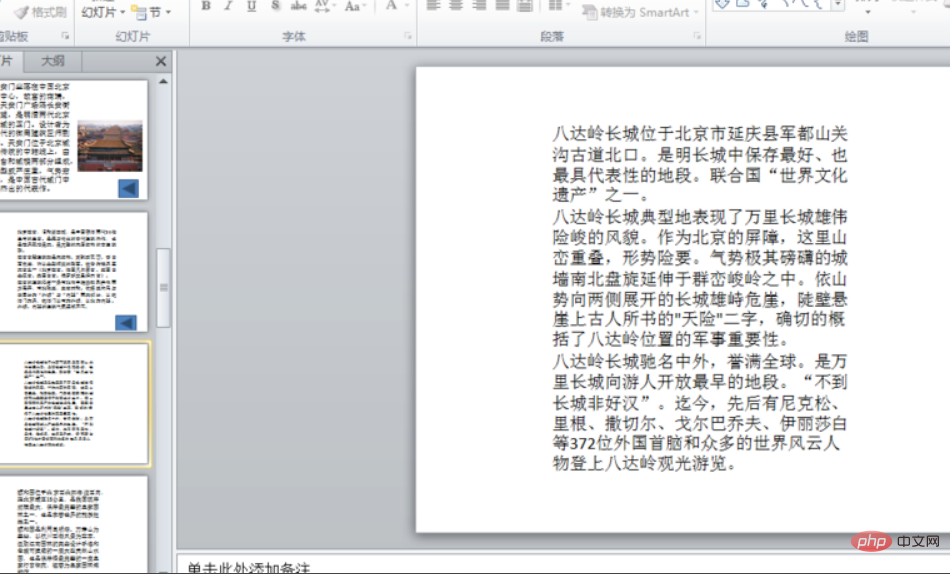
2. Click Insert, and then click the drop-down triangle under the shape.
#3. Select "Back or Previous Item" under the action button in the drop-down menu.
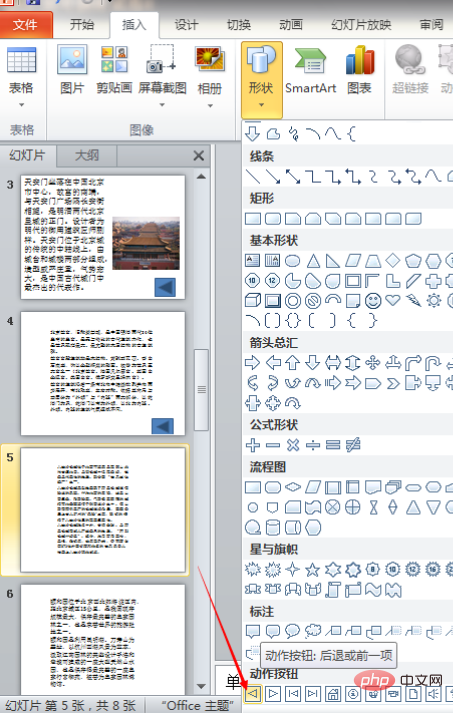
#4. Draw action buttons in the blank space.
#5. After drawing, the following picture will pop up, select "Hyperlink", "Recently Viewed Slides".
For more PPT related tutorials, please pay attention to PHP Chinese website!
The above is the detailed content of How to return PPT hyperlink to the original page. For more information, please follow other related articles on the PHP Chinese website!