

Move the mouse pointer to the system button and click to pop up the system menu.
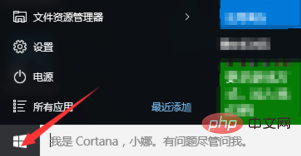
Find the settings option in the system menu and click it. The settings dialog box will pop up. Select the time and language options in the settings to open the dialog box as shown in the figure.
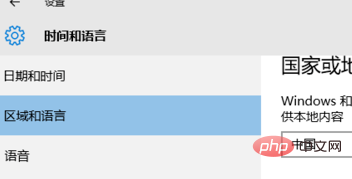
We use the mouse to click on the text below the relevant settings in the region and language.
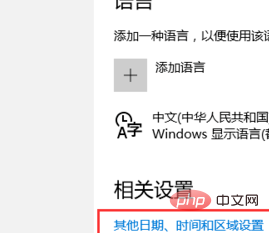
Find the language option in the pop-up clock and language area dialog box. We use the mouse to click Change Input Method under Language.
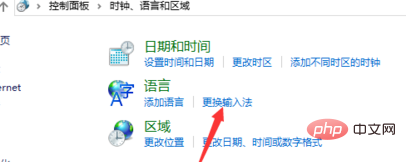
After that we click the option in the Change Language Preferences in this dialog box.
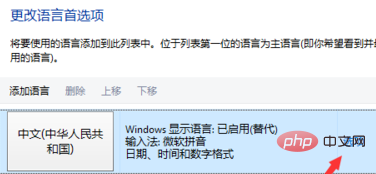
Finally, select Add language under the input method option, enter the input method dialog box, change Pinyin to Wubi and add it, and then save it.
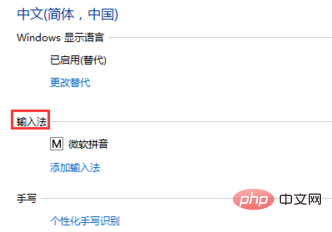
Recommended related content: windows tutorial
The above is the detailed content of How to activate Wubi input method on win10 computer. For more information, please follow other related articles on the PHP Chinese website!
 win10 bluetooth switch is missing
win10 bluetooth switch is missing
 Why do all the icons in the lower right corner of win10 show up?
Why do all the icons in the lower right corner of win10 show up?
 The difference between win10 sleep and hibernation
The difference between win10 sleep and hibernation
 Win10 pauses updates
Win10 pauses updates
 What to do if the Bluetooth switch is missing in Windows 10
What to do if the Bluetooth switch is missing in Windows 10
 win10 connect to shared printer
win10 connect to shared printer
 Clean up junk in win10
Clean up junk in win10
 How to share printer in win10
How to share printer in win10




