

How to adjust the c drive partition if it is too large?
Many friends may always consider it when partitioning win10 I am afraid that too little system disk space will affect the computer's reading and writing speed. However, the consequence is that the win10 partition C drive is too large, and the storage capacity of other partitions becomes very tight. The storage is not enough, and the computer just runs fast, which also loses the original balance of the computer. So the C drive of win10 is too large, is there any good method or useful partitioning tool to partition the win10 hard drive?
What is involved here is the problem of how to reduce the size of the c drive of our win10 partition because it is too large. In fact, regarding disk partitioning, currently among domestic software, "Partition Assistant" has the highest reputation among netizens. Why does it have such a good reputation? Because it can not only shrink large partitions, but also allocate space to other partitions. So let’s take a look at how it can quickly solve this problem.
1. Download the free win10 partition tool partition assistant, install and run it. When you come to the main interface, the capacity of the C drive is displayed as approximately 223GB. After selecting our C drive; click the "Adjust/Move Partition" option.
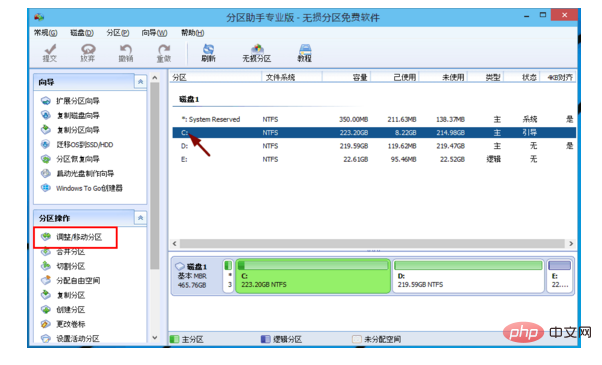
2. When we come to this dialog box, we can adjust the partition size. Then when the mouse pointer turns into a double-headed arrow, drag until you're satisfied with the capacity. Here the C drive has been manipulated to 150GB. Then click "OK".
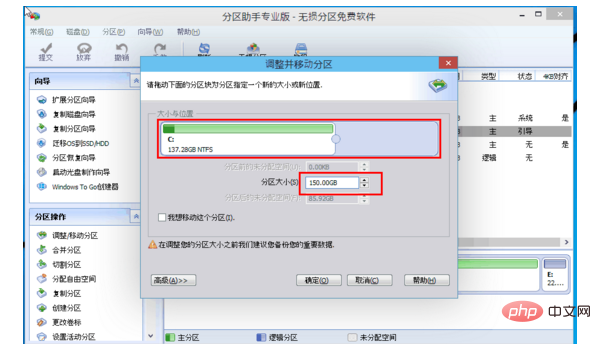
3. Return to the main interface. At this point, the win10 partition C drive is too large. At this time, the C drive has become 150GB. There is also a "Unallocated space".
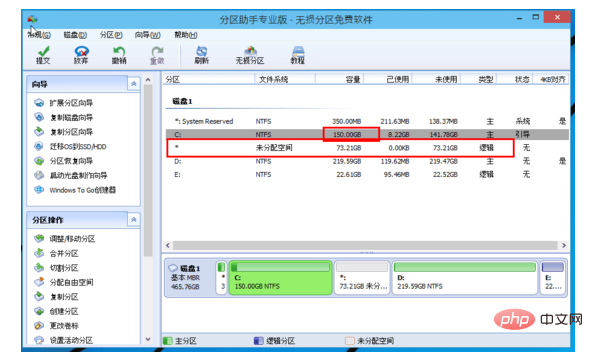
4. If you still want to make use of this unallocated space, we can see that the E disk space is very small, only about 22GB. At this time We can merge this part of "unallocated space" to the E drive. First select the E drive and click "Merge Partitions" on the left taskbar.
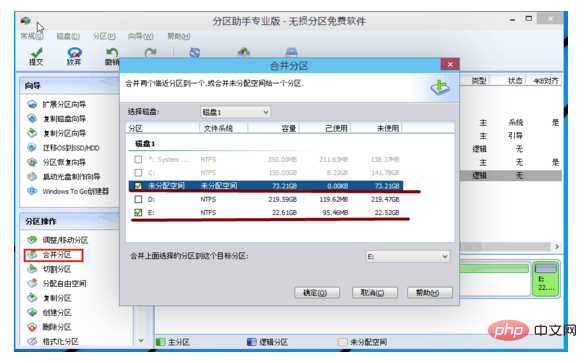
5. After merging partitions, the E drive has about 95GB. Therefore, after the operation is completed, click "Submit" in the upper left corner before the computer will perform partition resizing and partition merging tasks for you.

Notes on how to reduce the size of the Windows 10 partition c drive if it is too large:
Please back up important data first (you can easily back it up), To ensure data integrity and security.
After the operation is completed and submitted, the computer will restart. After the execution is completed in restart mode, the computer will automatically restart and enter the Windows system.
The above is the detailed content of How to adjust the c drive partition if it is too large. For more information, please follow other related articles on the PHP Chinese website!
 Can the c drive be expanded?
Can the c drive be expanded?
 How to clean the C drive when it turns red
How to clean the C drive when it turns red
 How to clean up your computer's C drive when it's full
How to clean up your computer's C drive when it's full
 What should I do if my C drive turns red?
What should I do if my C drive turns red?
 The difference between c drive and d drive
The difference between c drive and d drive
 How to clean the computer's C drive that is too full
How to clean the computer's C drive that is too full
 How to open mobi file
How to open mobi file
 How to buy real Ripple coins
How to buy real Ripple coins




