
What should I do if excel cannot be inserted?
Open the EXCEL file and enter text and data.
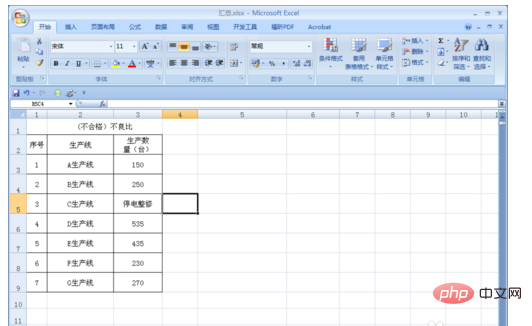
Select the row where you want to insert the row, right-click the mouse, the options will pop up, and select "Insert".
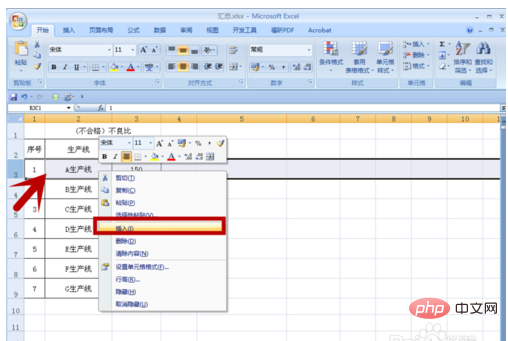
A dialog box pops up and rows cannot be inserted.

Press the Ctrl End key on the keyboard and the mouse jumps to the last row of the worksheet. Note: The maximum number of rows in EXCEL is 1048576. Many people usually think that there is no limit to the maximum number of rows.
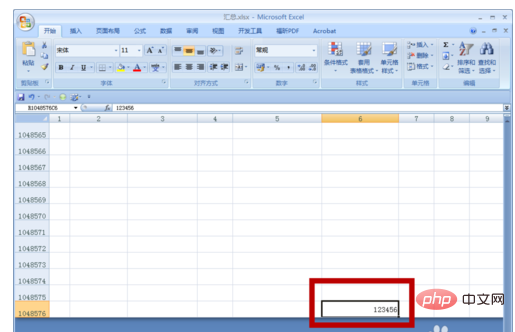
Select the row you want to delete, right-click the mouse, and select "Delete" from the options.
Note: Here, the editor has selected a few more lines, fearing that there are other hidden numbers.
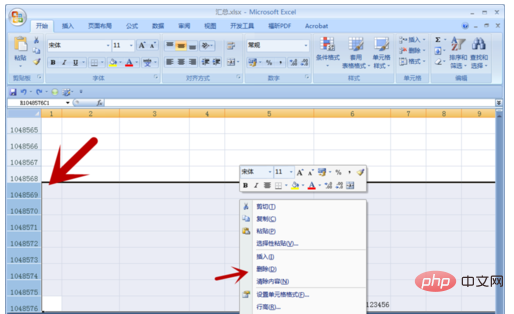
Press Ctrl Home, return to the beginning of the file, select the place where you want to insert the line, right-click the mouse, and select "Insert" from the options.
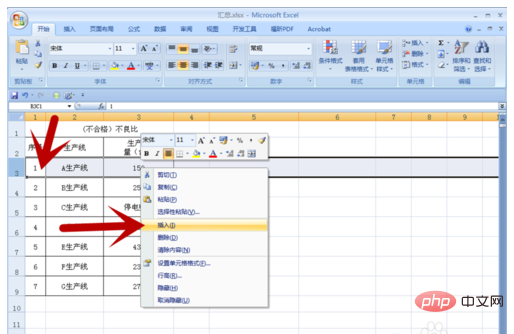
The row is inserted successfully.
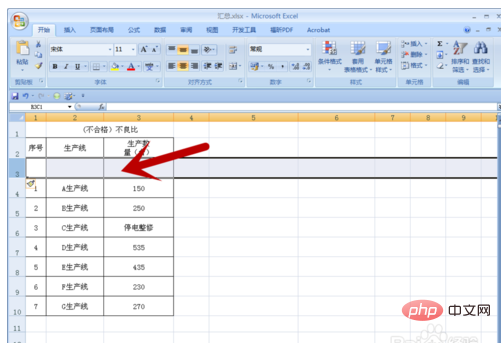
For more Excel-related technical articles, please visit the Excel Basic Tutorial column!
The above is the detailed content of What should I do if I can't insert it into Excel?. For more information, please follow other related articles on the PHP Chinese website!
 Compare the similarities and differences between two columns of data in excel
Compare the similarities and differences between two columns of data in excel
 excel duplicate item filter color
excel duplicate item filter color
 How to copy an Excel table to make it the same size as the original
How to copy an Excel table to make it the same size as the original
 Excel table slash divided into two
Excel table slash divided into two
 Excel diagonal header is divided into two
Excel diagonal header is divided into two
 Absolute reference input method
Absolute reference input method
 java export excel
java export excel
 Excel input value is illegal
Excel input value is illegal




