

FTP usage tutorial
First, search "FileZilla" on Baidu, enter the official website, and then select " FileZilla Client” download. Here we choose the free version. Pro is the paid version.
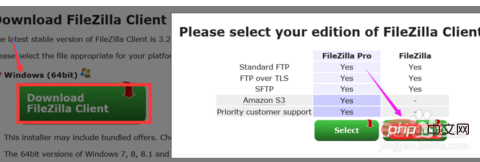
Download locally and double-click to run the installation program. After the installation is complete, you can see the following interface when you open it.
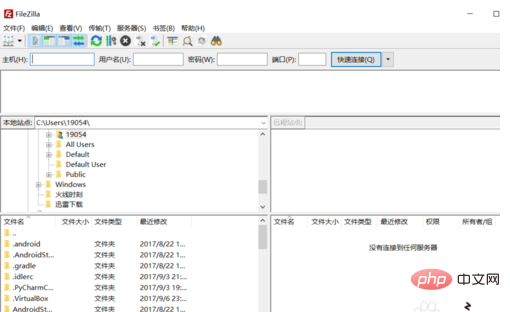
Next, add a new site. Open "File" → "Site Manager" to open a settings window.
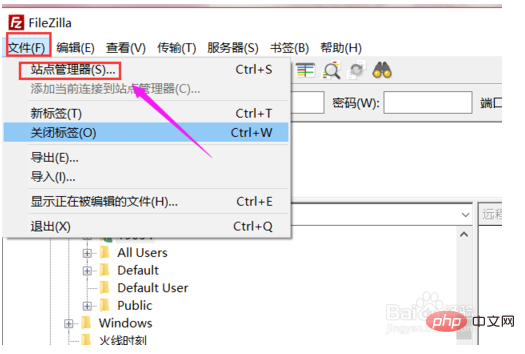
Click "New Site", an editing area will appear on the right, fill in the host IP, the default port is 21 (FTP port), select "Normal" as the login type, and then fill in your space FTP username and password.
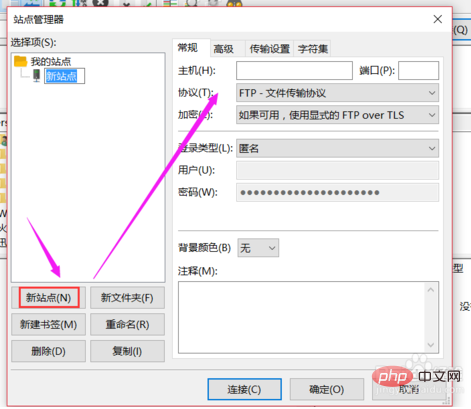
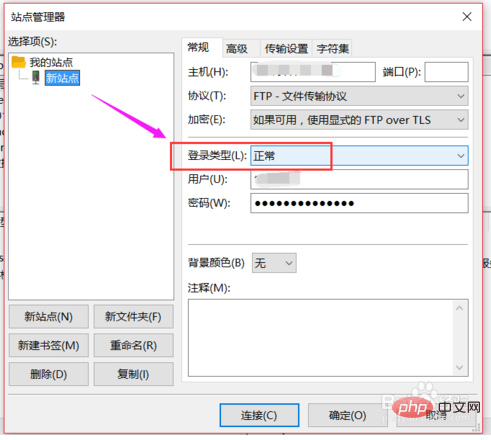
Click OK, or click "Connect" directly. After the connection is successful, the root directory of the site will be displayed. Here you can see that the connection is successful. .
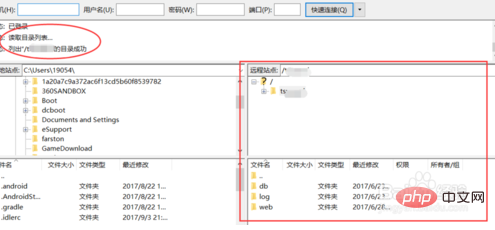
Next, to upload the file, first double-click the menu icon and enter the web directory of the website. We usually put the file here, and then we find the file to upload in the local resource. , right-click, if single, you can directly click "Upload", or join the queue to upload multiple files.
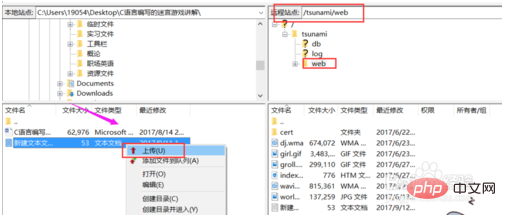
The above is the detailed content of FTP usage tutorial. For more information, please follow other related articles on the PHP Chinese website!




