

1. Right-click the [Computer] icon on the desktop, click [Manage] in the menu bar, and open Computer Management;
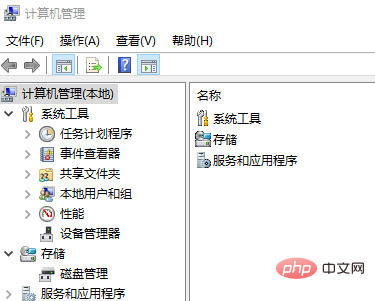
2. In the computer management interface, click [Services and Applications] - [Services], find [Windows Firewall Service] on the right;
3. Double-click to open the [Properties] interface, change the startup type to [Automatic], Service Status click to start. After turning on the Windows Firewall service, you can set up sharing.
Recommended related articles and tutorials: windows tutorial
The above is the detailed content of Windows computer prompts that the shared printer cannot be accessed. For more information, please follow other related articles on the PHP Chinese website!




