

1. Restart the computer two to three times and enter repair mode
2. Select "Advanced Repair" - "Troubleshooting" - "Command Prompt Window"
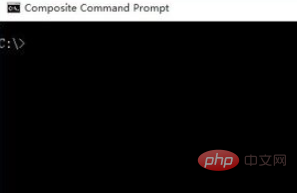
3. Enter "cd c:\boot\" to enter the boot directory, and then enter "dir /4" to list all files in this directory and their modification times as shown in the figure. Display, find the two files BCD and BCD1, then delete BCD, change the file name of BCD1 to BCD, then exit and restart. If there are no accidents, you can enter the system normally.
"Delete command: del BCD"
"Rename command: ren BCD1 BCD"

Related article tutorial recommendations:windowstutorial
The above is the detailed content of BAD_SYSTEM_CONFIG_INFO appears on win10 boot blue screen. For more information, please follow other related articles on the PHP Chinese website!
 Cause of blue screen
Cause of blue screen
 Why does the computer have a blue screen?
Why does the computer have a blue screen?
 win10 bluetooth switch is missing
win10 bluetooth switch is missing
 Why do all the icons in the lower right corner of win10 show up?
Why do all the icons in the lower right corner of win10 show up?
 The difference between win10 sleep and hibernation
The difference between win10 sleep and hibernation
 Win10 pauses updates
Win10 pauses updates
 What to do if the Bluetooth switch is missing in Windows 10
What to do if the Bluetooth switch is missing in Windows 10
 win10 connect to shared printer
win10 connect to shared printer




