

IIS configuration pseudo-static tutorial
Recommended learning: 梦Weavercms
Do SEO optimization All my friends know that search engines like to include static pages. Therefore, the first step in website optimization is to make the website URL static. Of course, there are many ways to make URL static, such as generating static pages in the background of website programs, 404 pseudo-static, and using URL rewriting components to static pages. Compared with the previous two methods, using URL rewriting components to create pseudo-static websites is a more popular method now.
ISAPI_Rewrite is a component with powerful URL rewriting function. Its function is similar to Apache's mod_Rewrite, but it is used on Microsoft's Internet Information Services (IIS) platform. Supports websites developed using ASP, PHP, .NET and other codes. Versions after ISAPI_Rewrite3 can well support the rule setting statement of .htaccess files, so it can be used well by both original IIS users and Apache users. .
My site (Shared Century) mainly uses ISAPI_Rewrite for 301 redirection. Due to column adjustments, some pages such as www.2ky.cn/d/ need to be redirected to down.2ky.cn, 2ky.cn redirection Go to www.2ky.cn and set up 301 permanent redirection in batches through ISAPI_Rewrite. This can inform the search engine that the original web page address has changed, so that it can update the index, which is beneficial to the site's SEO and improves its weight.
Take the isapi_rewrite 3.1.0.75 cracked version provided for download on this site as an example:
1. Download the installation package:
isapi_rewrite 3.1.0.75 cracked version
This version is a cracked version that supports multi-site and .htaccess. It contains a crack patch. Please follow the instructions.
2. Start the installation:
1. Unzip and get the ISAPI_Rewrite3_0075_cra folder (including cracked files and installation methods), ISAPI_Rewrite3_0079.msi installation file;
2. Double-click ISAPI_Rewrite3_0079.msi to install, use the default selection, and click Next until completed (the installation process will automatically restart IIS).
3. After completion, copy the ISAPI_Rewrite.dll and ISAPI_RewriteSnapin.dll files under the ISAPI_Rewrite3_0075_cra file to the ISAPI_Rewrite installation directory and overwrite the original files (if the prompt file is occupied, delete the original files first. Copy it again).
4. Find the httpd.conf file in the installation directory. Enter the following:
RegistrationName= coldstar
RegistrationCode= 2EAD-35GH-66NN-ZYBA
5. Restart IIS and the installation is completed.
3. Configuration:
1. After the installation is completed, you will see the label of the ISAPI_Rewrite component in the label of each site property:
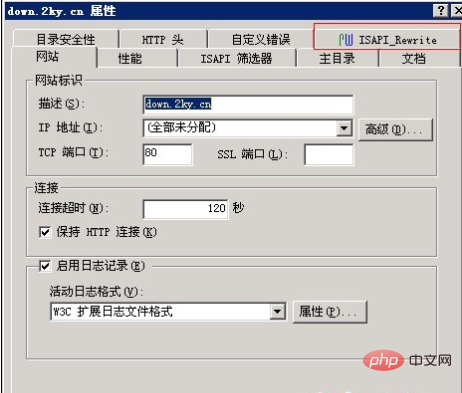
2. Upload the .htaccess file with written rules to the root directory of the site that needs to be redirected;
3. Right-click .htaccess, select the "Security" tab, and add the IIS_WPG user (Network service users can also do this), give read and run permissions, as shown in the figure:
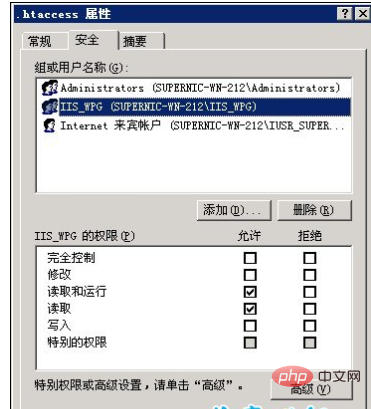
4. Everything is OK, restart IIS!
5. Check the ISAPI_Rewrite tag of the set site. The rules have been correctly identified, and then enter the url to test!
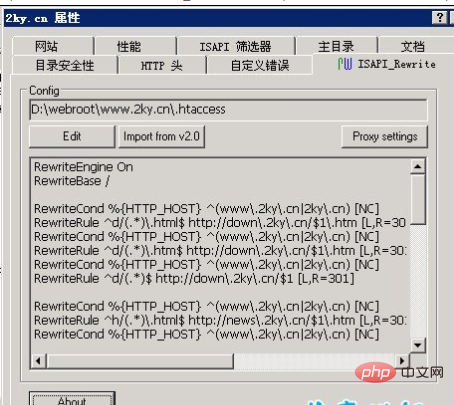
The above is the detailed content of How to configure pseudo-static in IIS. For more information, please follow other related articles on the PHP Chinese website!
 How to solve iis cannot start
How to solve iis cannot start
 IIS unexpected error 0x8ffe2740 solution
IIS unexpected error 0x8ffe2740 solution
 What should I do if iis cannot start?
What should I do if iis cannot start?
 c++ code running tutorial
c++ code running tutorial
 Methods to prevent CC attacks
Methods to prevent CC attacks
 How to read data from excel file in python
How to read data from excel file in python
 The difference between while loop and do while loop
The difference between while loop and do while loop
 Eth currency price today's market price USD
Eth currency price today's market price USD




