

1. First of all, press the Windows key, or there is a Windows key in the lower left corner of the computer system and click it with the mouse. Then click on the menu bar, find the Control Panel item, and open it.
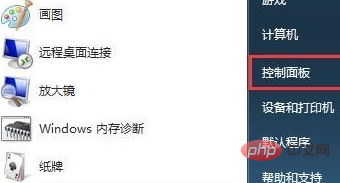
2. Enter the control panel, open the category option, select large pictures, and select management tools, as shown below:
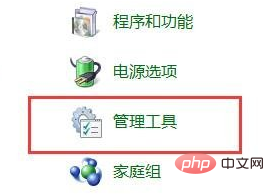
3. Select the local security policy in the management tool
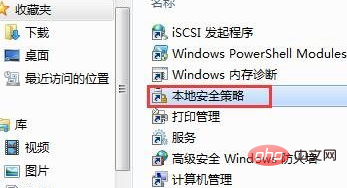
4. In the local policy, select Expand the local policy, and then click Security Options

5. After double-clicking the security option, the policy will be displayed in the right column. Interactive login: No need to press ctrl alt del;

6. By default, clicking after double-clicking is enabled. Please change enable to disable, and then apply and confirm
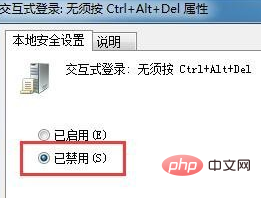
Recommended related articles and tutorials: windows tutorial
The above is the detailed content of How to block the ctrl+alt+delete key combination in win10 system. For more information, please follow other related articles on the PHP Chinese website!
 win10 bluetooth switch is missing
win10 bluetooth switch is missing
 Why do all the icons in the lower right corner of win10 show up?
Why do all the icons in the lower right corner of win10 show up?
 The difference between win10 sleep and hibernation
The difference between win10 sleep and hibernation
 Win10 pauses updates
Win10 pauses updates
 What to do if the Bluetooth switch is missing in Windows 10
What to do if the Bluetooth switch is missing in Windows 10
 win10 connect to shared printer
win10 connect to shared printer
 Clean up junk in win10
Clean up junk in win10
 How to share printer in win10
How to share printer in win10




