Microsoft Office Word is a word processor application from Microsoft Corporation. Word provides users with tools for creating professional and elegant documents, helping users save time and get elegant and beautiful results.
How to set vertical text in Word:
1. Click Page Layout above the word menu bar, then click Text Direction, and then click Vertical, as follows The arrow in the figure points to.
#2. In this way, a document will be arranged vertically. In this vertically displayed document, the spacing between lines will also change. Keep it pretty much the same as before.

3. In addition, if you need to arrange certain paragraphs in a document vertically, you can first select the text and then click on the text. Text direction options under Orientation.
#4. In the window that opens, first click the demonstration button for vertical text arrangement, then click Apply to the subsequent selected text, and then click OK.
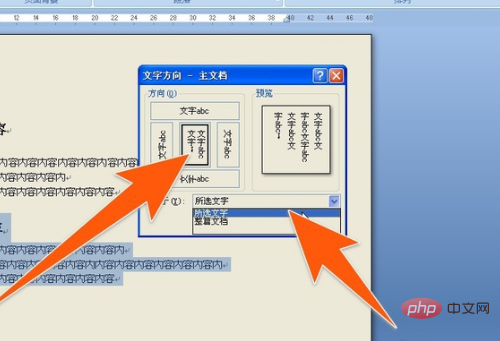
#5. In this way, this text will be displayed vertically immediately. If the direction of the paper does not change when the text is arranged vertically, it still needs to be vertical, then click the paper direction above, and then click portrait, as shown in the figure below.
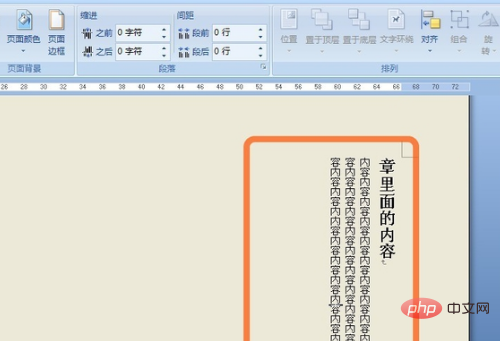
Recommended related articles and tutorials:word tutorial
The above is the detailed content of How to set vertical text in word. For more information, please follow other related articles on the PHP Chinese website!
 How to change word background color to white
How to change word background color to white How to delete the last blank page in word
How to delete the last blank page in word Why can't I delete the last blank page in word?
Why can't I delete the last blank page in word? Word single page changes paper orientation
Word single page changes paper orientation word to ppt
word to ppt Word page number starts from the third page as 1 tutorial
Word page number starts from the third page as 1 tutorial Tutorial on merging multiple words into one word
Tutorial on merging multiple words into one word word insert table
word insert table