

Right-click the Start button and select Run, as shown below:
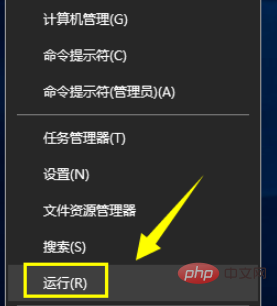
Enter msconfig in Run and click the OK button , as shown in the figure below:
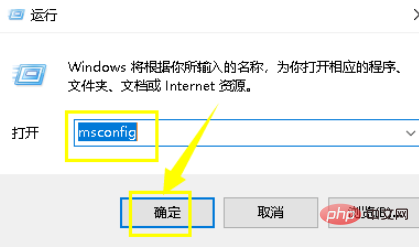
Enter the startup configuration panel and click the Boot tab, as shown in the figure below:
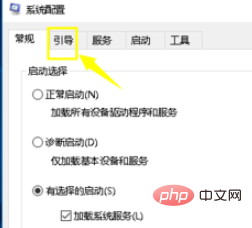
In the boot interface, click the Advanced tab to enter, as shown in the figure below:
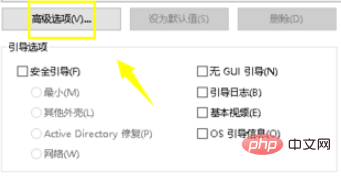
Check the maximum number of CPUs in the Advanced tab interface, as shown in the figure below:
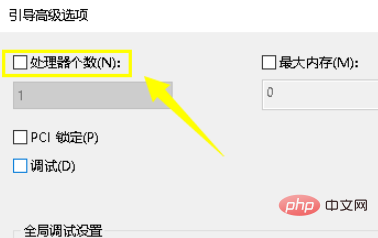
After checking the maximum number of CPUs, change the number to the maximum value and click the OK button, as shown in the figure below:
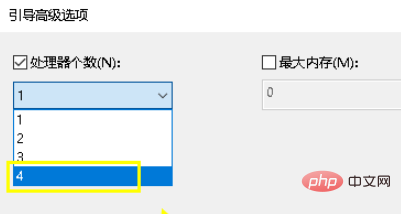
Related article tutorial recommendations: windows tutorial
The above is the detailed content of How to solve the problem of 100% CPU usage in win10 computer. For more information, please follow other related articles on the PHP Chinese website!
 win10 bluetooth switch is missing
win10 bluetooth switch is missing
 What to do if the CPU temperature is too high
What to do if the CPU temperature is too high
 Why do all the icons in the lower right corner of win10 show up?
Why do all the icons in the lower right corner of win10 show up?
 The difference between win10 sleep and hibernation
The difference between win10 sleep and hibernation
 A memory that can exchange information directly with the CPU is a
A memory that can exchange information directly with the CPU is a
 Win10 pauses updates
Win10 pauses updates
 What to do if the Bluetooth switch is missing in Windows 10
What to do if the Bluetooth switch is missing in Windows 10
 win10 connect to shared printer
win10 connect to shared printer




