

Build a file server through iis
Open the control panel, find and click Category in the upper right corner, click the large icon in the pop-up menu, then find and click Management Tools .
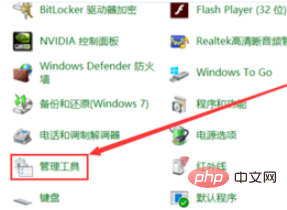
In the window that opens, find and double-click Internet Information Services (IIS) Manager.
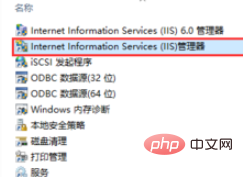
Click on the left side of the opened window to expand it, right-click on the initial default website: Defauit web site, and click Delete in the pop-up menu.
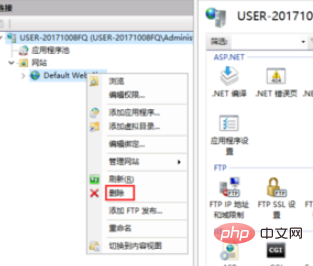
Right-click on the website and click Add Website in the pop-up menu.
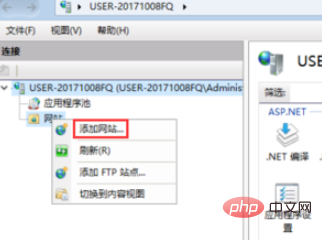
Fill in the website name casually, click Browse behind the physical path, select the file to be shared, click OK, leave the others as default, and finally click OK.
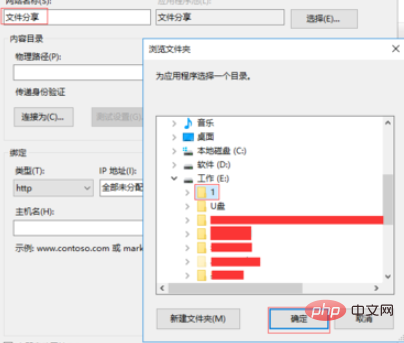
Find and double-click on the IIS controller interface to open the directory browsing, and click to enable.
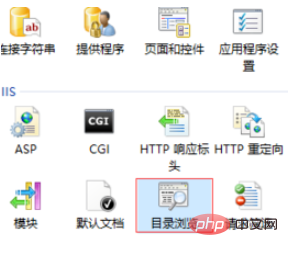
In this way, enter the server IP address directly into the browser and click the Enter key to access the files in the file share.
Recommended related articles and tutorials: windows tutorial
The above is the detailed content of How to build a file server in win2008 environment. For more information, please follow other related articles on the PHP Chinese website!




