

First double-click to open the PS software, as shown in the figure:
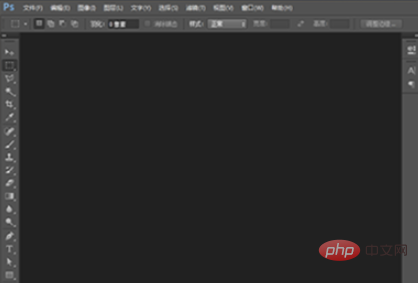
You can click on the file in the upper left corner of the PS interface - open selection If you want to modify the size of the image, you can also directly drag the image into PS. As shown in the picture:
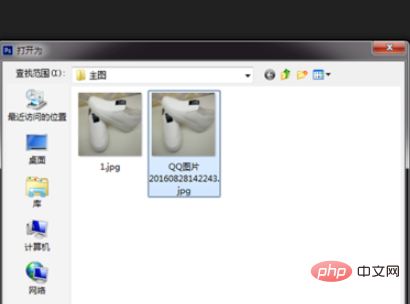
# Click Image--Image Size on the menu bar, you can see that the size of the image itself is: 1440*1920 pixels. As shown in the picture:
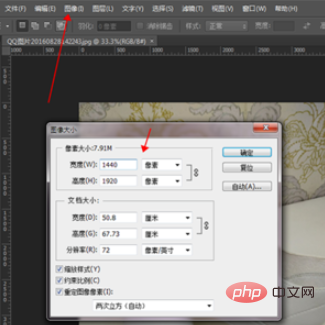
#Click the canvas size in the image to enter the modify canvas page. As shown in the picture:

#Select pixels on the canvas page. From the picture, we can see that there is a lot of blank space at the top of the picture. We can cut it out so that the width and height of the picture are equal in pixels. Change the height of 1920 pixels to 1440 pixels, position and click the upward arrow. After confirmation, the image will automatically cut off the blank part above. As shown in the picture:
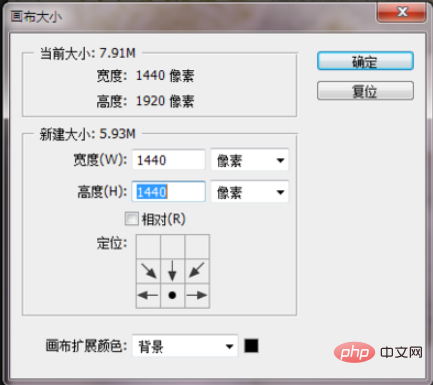
Go back to the image-image size page, you can see that the width and height of the image are equal in pixels, and we can modify the other pixel to 800, the other one will follow suit. As shown in the picture:
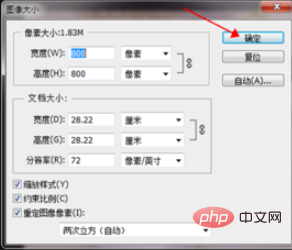
# After clicking Confirm, the image pixels will become 800*800 pixels. Hold down ctrl s to save the image and select the best quality. As shown in the picture:
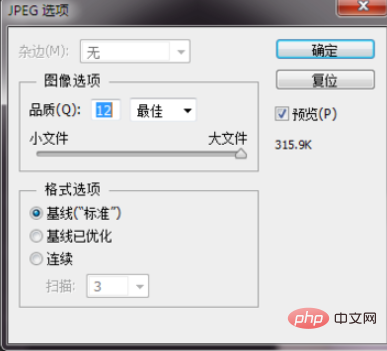
Recommended related articles and tutorials:ps tutorial
The above is the detailed content of How to use ps to modify image size. For more information, please follow other related articles on the PHP Chinese website!