
Open the Word document and position the cursor at the location where you want to insert the AutoShape. Click "Insert"--"Shape".
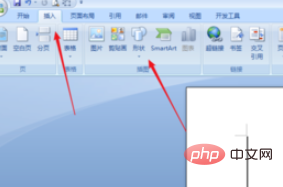
In the drop-down option of "Shape", we click to select the shape we need.
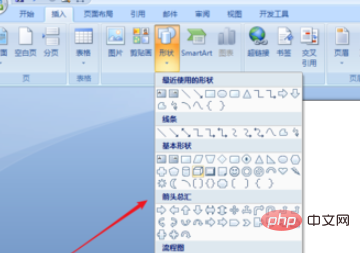
As shown in the picture: drag the mouse to insert the required graphics. If we need to insert a perfect circle, square or equilateral triangle, we need to hold down the shift key.
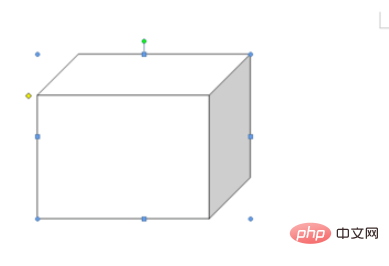
Click the graphic to display the selected state. Put the mouse on the blue dot. We can drag the mouse to change the size of the graphic, etc.
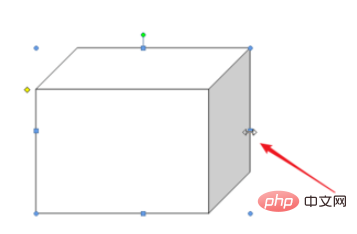
Move the mouse to the point above the graph, the cursor changes to a rotation arrow, drag to rotate the graph.
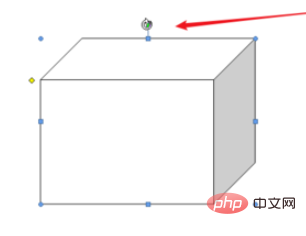
Right-click the mouse on the added graphic, and select "Format Autograph" from the pop-up menu. You can change the line color and thickness, add fill effects, etc. to the graphics.

Recommended related articles and tutorials: word tutorial
The above is the detailed content of How to insert an AutoShape in word. For more information, please follow other related articles on the PHP Chinese website!
 How to change word background color to white
How to change word background color to white
 How to delete the last blank page in word
How to delete the last blank page in word
 Why can't I delete the last blank page in word?
Why can't I delete the last blank page in word?
 Word single page changes paper orientation
Word single page changes paper orientation
 word to ppt
word to ppt
 Word page number starts from the third page as 1 tutorial
Word page number starts from the third page as 1 tutorial
 Tutorial on merging multiple words into one word
Tutorial on merging multiple words into one word
 word insert table
word insert table




