
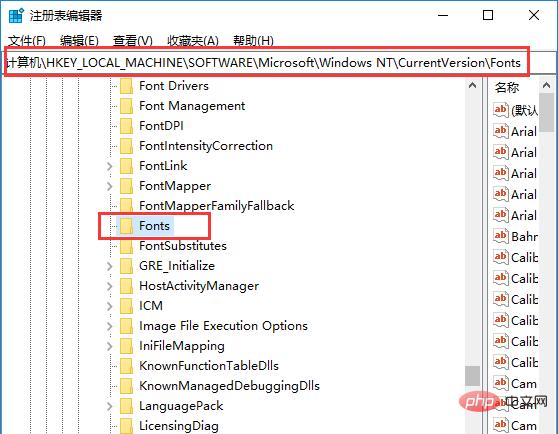
The new Win10 computers we bought have default fonts. Many users find it annoying after looking at them for a long time. They want to change the Win10 fonts manually, but they don’t know how to change it. Some people will first go to the Internet to download fonts and install them. In fact, there is no need. Although the fonts are default in Win10 system, there are other fonts stored in the system. As long as they are found, they can be modified.
The process of modifying Win10 fonts:
1. Press Windows R, enter regedit, and open the registry editor;
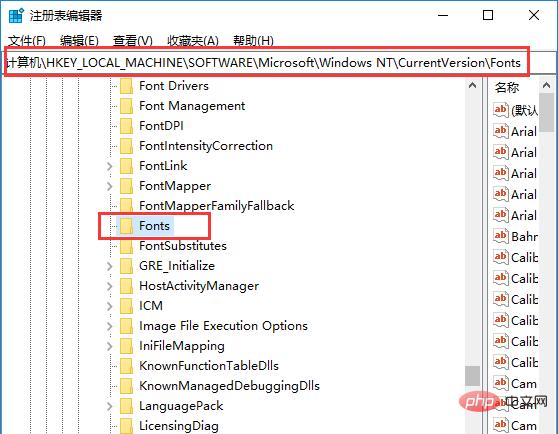
2. On the left side of the registry, locate: HKEY_LOCAL_MACHINESOFTWAREMicrosoftWindows NTCurrentVersionFonts;
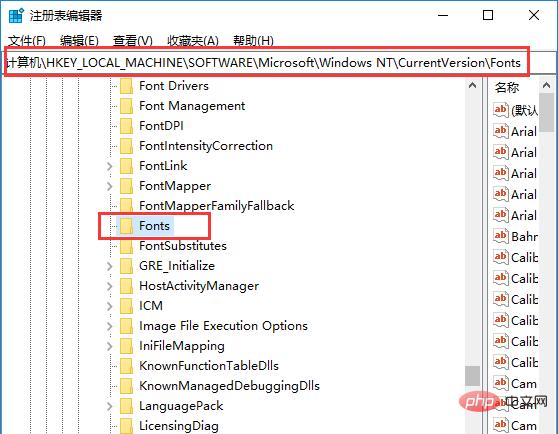
3. On the right side, find Microsoft YaHei & Microsoft YaHei UI (TrueType) and change the msyh.ttc at the end. For the font file name you want (right-click the font you want to change to see the name), double-click to open it, replace the "numeric data" with the value copied earlier, restart the computer, and the system default font will be changed.
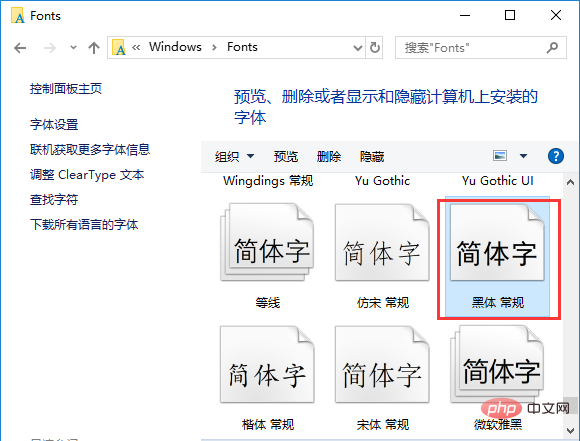
#4. For fonts, you can check it by opening C:WindowsFonts!
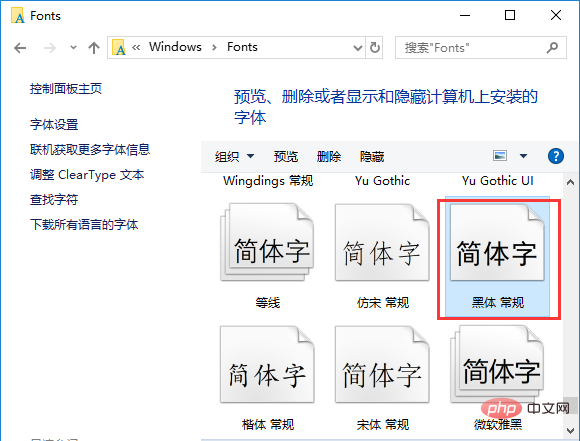
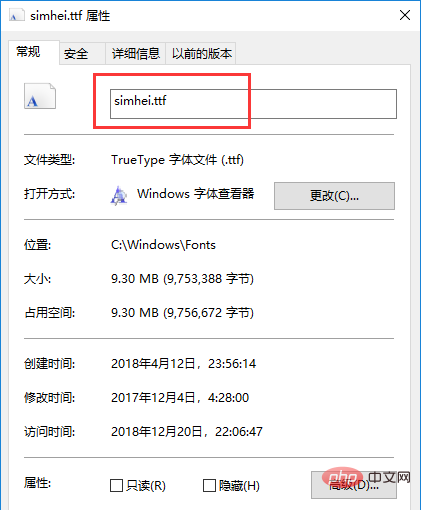
For more Windows knowledge, please pay attention to the Windows Tutorial column.
The above is the detailed content of How to set system fonts in win10. For more information, please follow other related articles on the PHP Chinese website!
 win10 bluetooth switch is missing
win10 bluetooth switch is missing
 Why do all the icons in the lower right corner of win10 show up?
Why do all the icons in the lower right corner of win10 show up?
 The difference between win10 sleep and hibernation
The difference between win10 sleep and hibernation
 Win10 pauses updates
Win10 pauses updates
 What to do if the Bluetooth switch is missing in Windows 10
What to do if the Bluetooth switch is missing in Windows 10
 win10 connect to shared printer
win10 connect to shared printer
 Clean up junk in win10
Clean up junk in win10
 How to share printer in win10
How to share printer in win10