

Open vscode, click "Help" on the menu, and select "Check for Updates" in the drop-down menu bar.
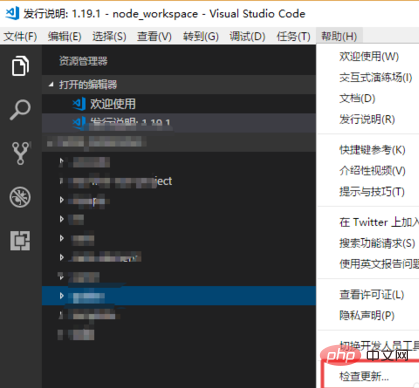
If your vscode is the latest version, it will prompt "There are currently no updates available."

If it is not the latest version, the upgrade will start directly without popping up a confirmation box, because the updated download file will not be too large and will not affect your existing work. adverse effects on space.
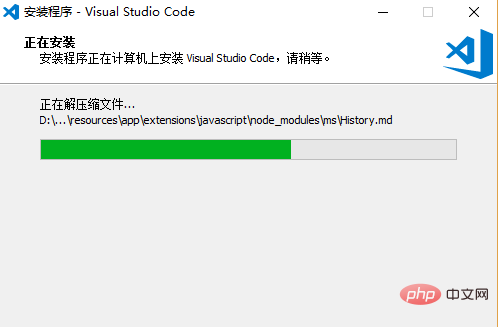
After a while, vscode will automatically restart and a page showing updated content will open for you.
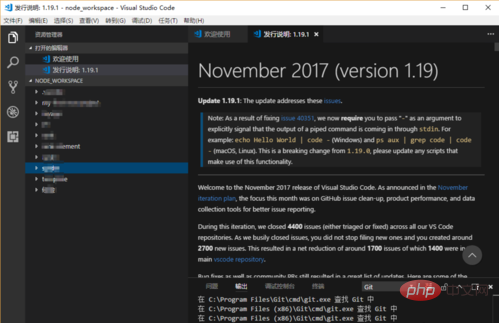
This page introducing updated content is rich in graphics and text, and the pictures are dynamic. If you are interested, you can read it to enrich your knowledge of this editor.
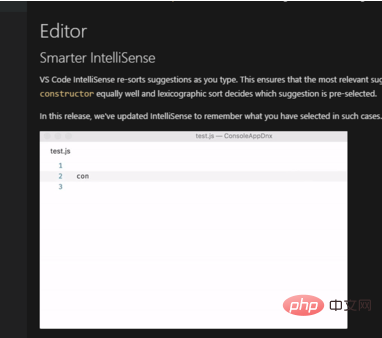
#You can also set whether to automatically update, enter "File-Preferences-Settings".
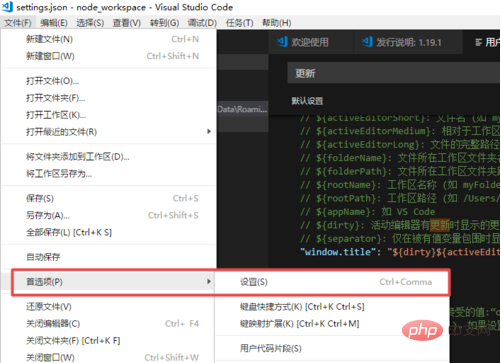
Enter "update" to find the configuration.
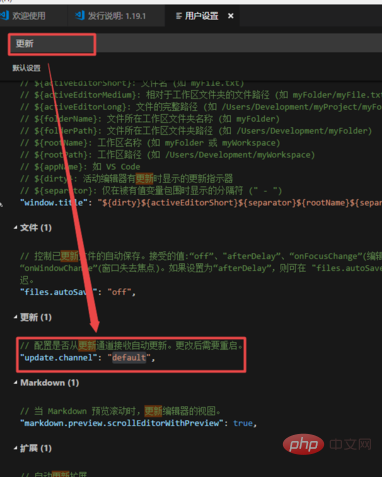
Click the pencil symbol to the left of "update.channel" and you can choose between "none" and "default" options, which are no automatic update and automatic update respectively.
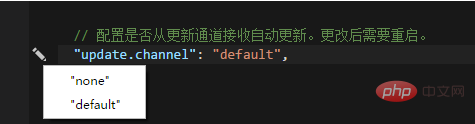
PHP Chinese website has a large number of free vscode introductory tutorials, everyone is welcome to learn!
The above is the detailed content of How to update vscode. For more information, please follow other related articles on the PHP Chinese website!




