
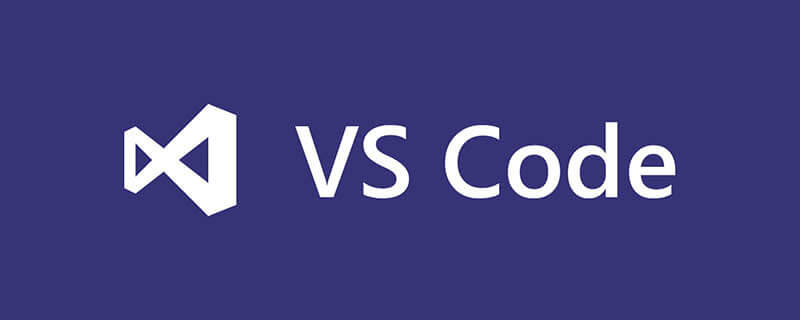
As shown in the picture, there are these two options in the vscode "View" menu
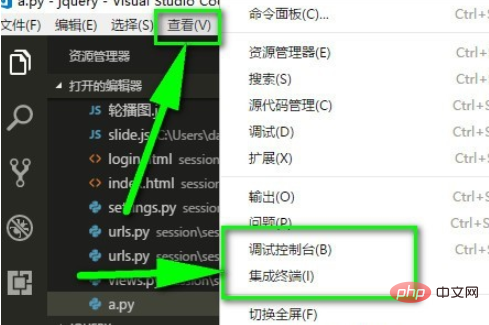
As shown in the picture, this way vscode The terminal panel will open. Click the other three menus to switch panels
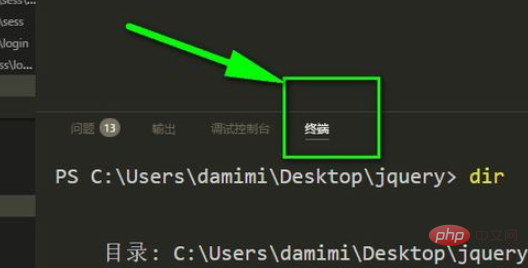
vscode switches the layout to a vertical layout by default, so that you can view multiple pages at the same time
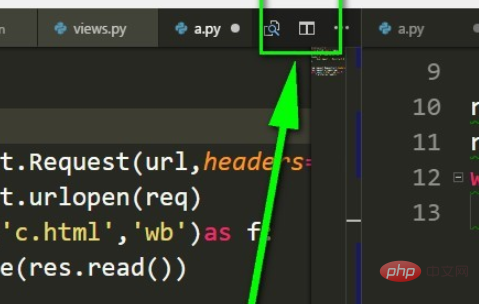
We can switch to horizontal in the "View" menu (switch repeatedly, that is, horizontal becomes vertical, vertical becomes horizontal)
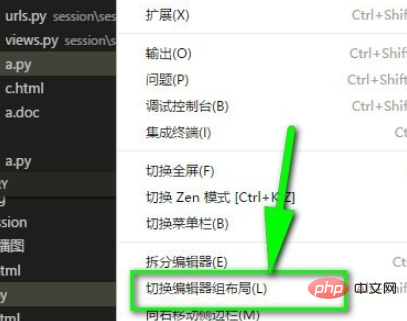
In this way, the original icon for switching the vertical layout becomes the shape of the icon for switching to the horizontal layout
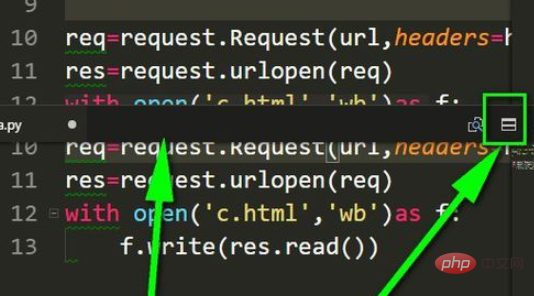
Recommended related article tutorials: vscode Tutorial
The above is the detailed content of How to open the console and switch layout in vscode. For more information, please follow other related articles on the PHP Chinese website!




