

Open the vscode development tool and select "File" > "Preferences" > "Settings" in the upper left corner.
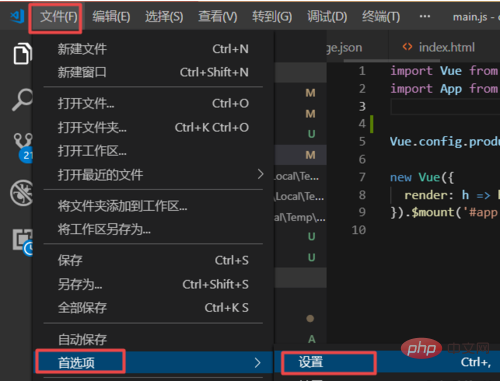
Enter fontsize in the search box on the settings page, and enter the font size to be set in the input box of Editor: Font Size.
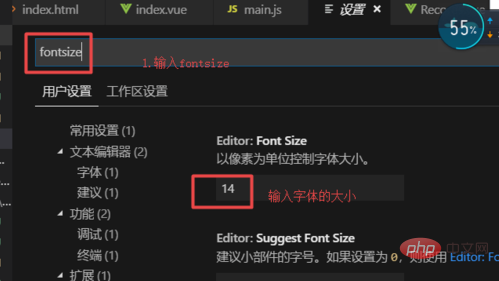

After setting the font size, return to the vue file page. At this time, you will find that the set font size has been set successfully.
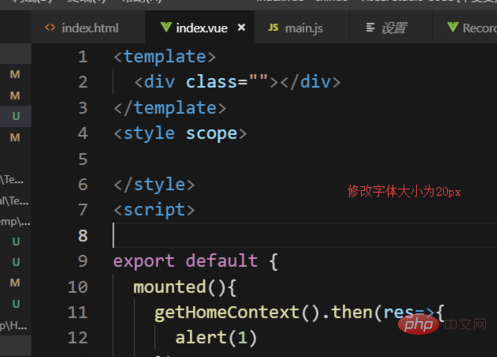
PHP Chinese website has a large number of free vscode introductory tutorials, everyone is welcome to learn!
The above is the detailed content of How to change font size in vscode. For more information, please follow other related articles on the PHP Chinese website!




