
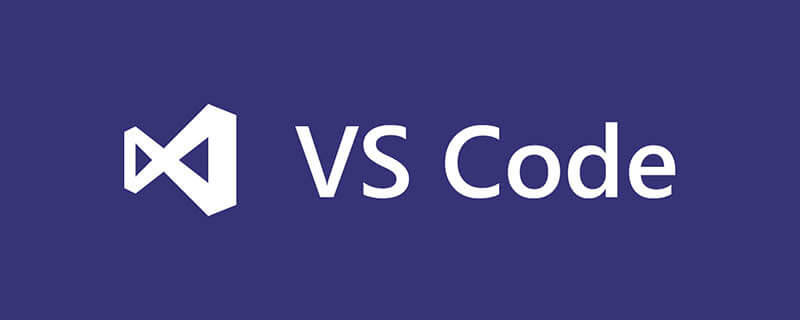
First you need to download VSCode, open the browser and enter code.visualstudio (enter the official website), then enter the homepage of VSCode, follow the steps indicated by the red arrows in the picture below, click to download, you can follow Download your own operating system. VSCode supports Windows OS and other systems. The editor's version is Windows 7, so you can download it directly, as shown below:
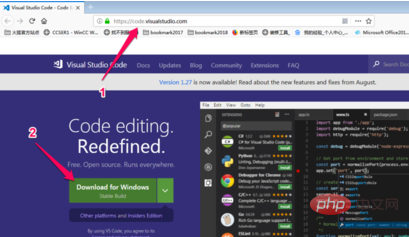
The picture below is the editor's From the downloaded VSCode file, you can see that the file is not particularly large, as shown below:
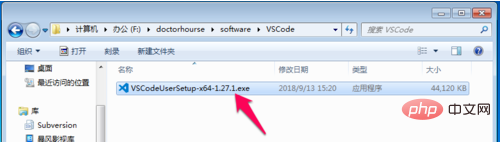
Click on the downloaded VSCode installation file to enter the VSCode installation wizard interface, as shown below By default, click Next, as shown below:
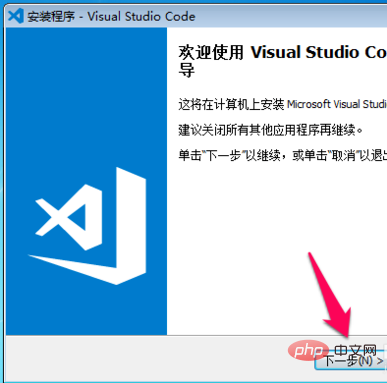
Then check [I accept the agreement] and continue to click Next, as shown below:

Then select the VSCode software installation location. You can choose this location arbitrarily, as shown below:
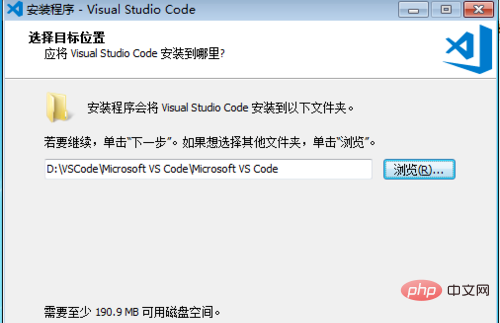
Then the following picture is to create the start menu folder, here the default Then continue to click Next, as shown below:
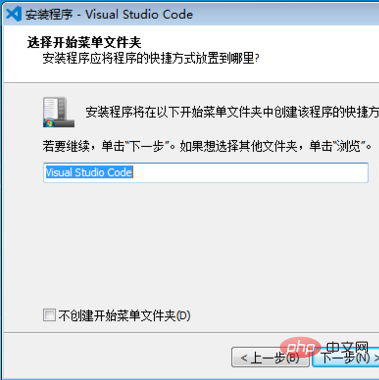
Then the picture below shows the selection of other tasks to be performed when installing the software. Here the editor just selects [Add to PATH (restart to take effect)] this option, and then continue to click Next, as shown below:
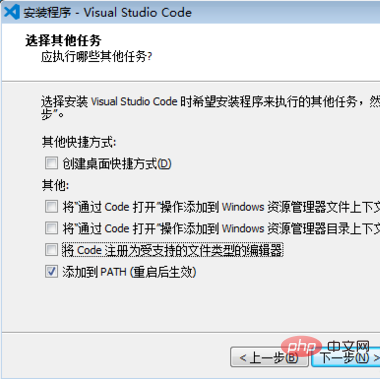
Then the following picture is to confirm the installation steps, click Install to start the installation, as shown below:
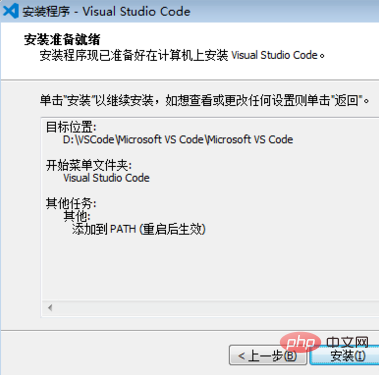
The picture below shows the installation progress as shown below:
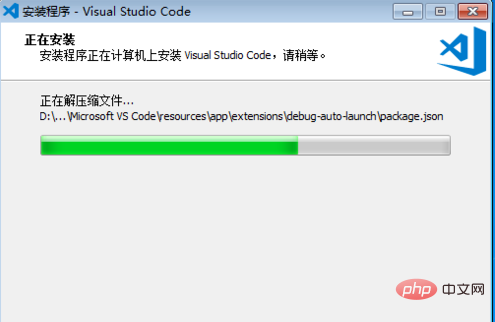
The installation success prompt after the installation is successful, as shown below:
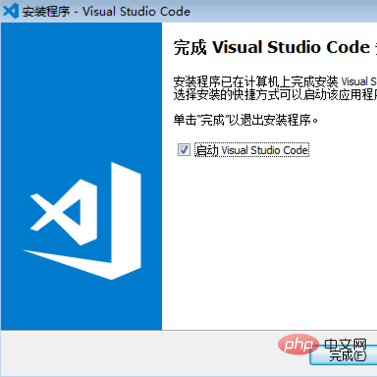
After the installation is completed, VSCode will be opened by default. The opened VSCode software interface is as shown below:
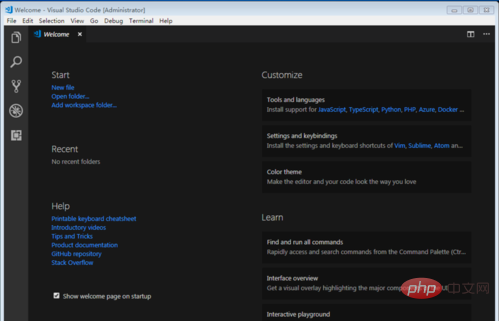
vscode introductory tutorials on the Internet, everyone is welcome to learn!
The above is the detailed content of What are the steps to download vscode?. For more information, please follow other related articles on the PHP Chinese website!
 vscode
vscode
 How to run code with vscode
How to run code with vscode
 How to solve the problem that Apple cannot download more than 200 files
How to solve the problem that Apple cannot download more than 200 files
 Introduction to the framework used by vscode
Introduction to the framework used by vscode
 What language is generally used to write vscode?
What language is generally used to write vscode?
 What language can vscode be written in?
What language can vscode be written in?
 vscode Chinese setting method
vscode Chinese setting method
 Introduction to the use of vscode
Introduction to the use of vscode




