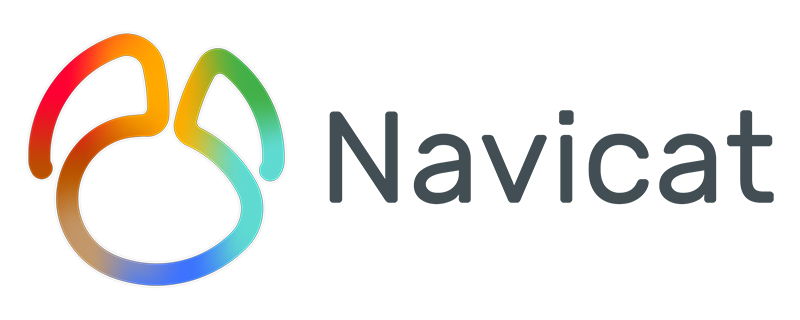
How to use navicat for mysql?
Double-click the shortcut on the desktop to start "Navicat for MySQL". The startup interface is as shown below:
Recommendation: [navicat tutorial]
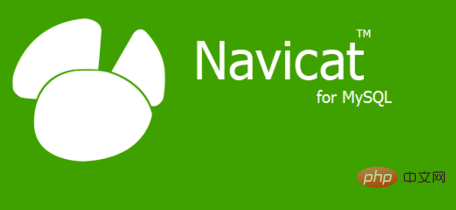
Enter the main program interface, as shown below:
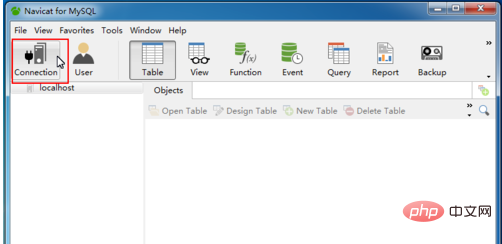
Click the "Connection" connection button and open the "New Connection" "Create a new connection dialog box, as shown in the figure below:
Enter "Connection Name", "Password", click the "Test CONnection" button, the "Connection Successful" dialog box will pop up, OK, the connection is created successfully.
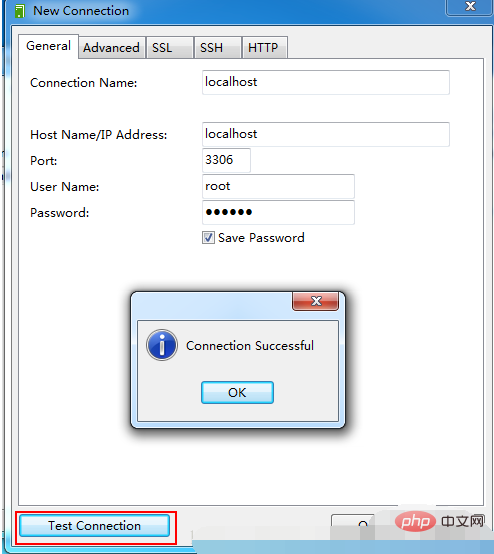
New database
Double-click the connection just created to expand the node and display the existing database, as shown in the following figure:
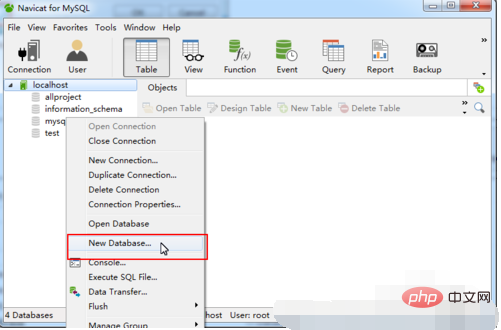
Right-click on the connection "localhost" or in the blank space ->New Database, as shown below:
Enter the database name and select "Character set". Enter "utf8" in the "Character set" box, the software will automatically complete it, just keep the Collection empty, click the "OK" button, and the database will be created successfully.
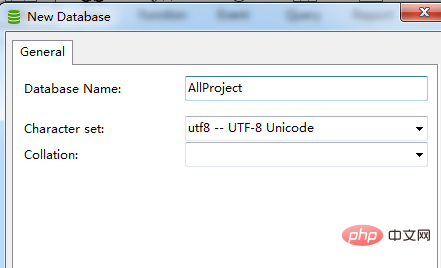
New Table
Double-click the database you just created to expand it, right-click on Tables ->New Table, as shown in the following figure:
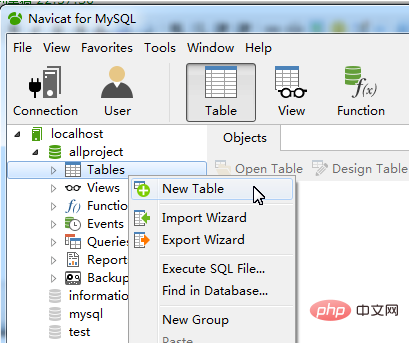
The ID field is relatively critical. It is usually set to "Auto Increment" and the primary key is "Primary Key". Click "Add Field" to add a field row and the field setting is completed. You can click the "Save" button to save the data table, as shown in the following figure:
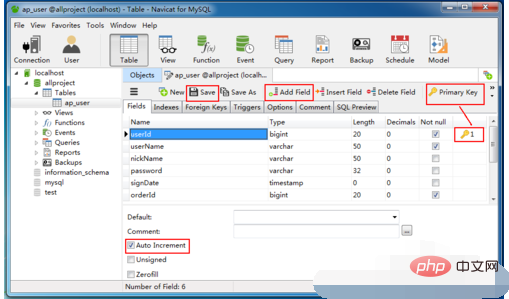
Insert data
Right-click on the data table just created ->Open Table, as shown in the figure below:
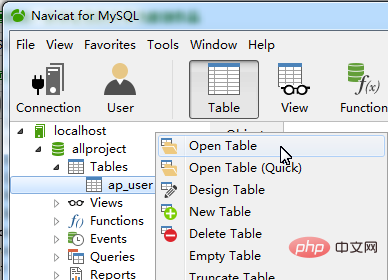
Click the "plus sign" button to add a row, and the date field can be selected by clicking the button. After filling in the data, you need Click the "Check" button to save, as shown below:
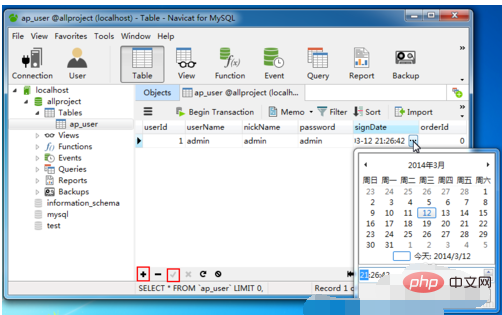
The above is the detailed content of How to use navicat for mysql?. For more information, please follow other related articles on the PHP Chinese website!




