How to open psd file
How to open psd files: We can use photoshop software to open psd files. psd is photoshop's proprietary bitmap file format. psd format files can be stored in RGB or CMYK mode, and can also save layers, channels, paths and other information.

psd is a ps proprietary bitmap file format that can be opened with photoshop software. photoshop is an image processing software that mainly processes pixels. Composition of digital images.
How to open psd software?
PSD files are opened with photoshop, which is a proprietary bitmap file format of PS.
Adobe Photoshop, referred to as "PS", is an image processing software developed and distributed by Adobe Systems.
Photoshop mainly processes digital images composed of pixels. Use its numerous editing and drawing tools to effectively edit pictures. PS has many functions, covering images, graphics, text, videos, publishing and other aspects.
PSD/PDD is a dedicated format for Adobe’s graphic design software Photoshop. PSD files can be stored in RGB or CMYK mode, and can also customize the number of colors and store them. It can also save Photoshop layers, channels, paths and other information. It is currently the only format that can support all image color modes.
When saving an image in PSD format, the image is not compressed. Therefore, when there are many layers, it will take up a lot of hard disk space. After the image is created, in addition to saving it in a common format, it is best to store a PSD file backup until you confirm that you do not need to edit the image again in Photoshop.
The above is the detailed content of How to open psd file. For more information, please follow other related articles on the PHP Chinese website!

Hot AI Tools

Undress AI Tool
Undress images for free

Undresser.AI Undress
AI-powered app for creating realistic nude photos

AI Clothes Remover
Online AI tool for removing clothes from photos.

Clothoff.io
AI clothes remover

Video Face Swap
Swap faces in any video effortlessly with our completely free AI face swap tool!

Hot Article

Hot Tools

Notepad++7.3.1
Easy-to-use and free code editor

SublimeText3 Chinese version
Chinese version, very easy to use

Zend Studio 13.0.1
Powerful PHP integrated development environment

Dreamweaver CS6
Visual web development tools

SublimeText3 Mac version
God-level code editing software (SublimeText3)

Hot Topics
 1794
1794
 16
16
 1740
1740
 56
56
 1591
1591
 29
29
 1474
1474
 72
72
 267
267
 587
587
 Can ai be converted to psd format?
Feb 22, 2023 pm 05:56 PM
Can ai be converted to psd format?
Feb 22, 2023 pm 05:56 PM
ai can be converted into psd format. Conversion method: 1. Open Adobe Illustrator software, click "File" - "Open" on the top menu bar, and select the desired ai file; 2. Click "Layer" in the function panel on the right, and click the three-bar icon. Select "Release to Layer (Sequential)" from the pop-up options; 3. Click "File" - "Export" - "Export As" on the top menu bar; 4. In the pop-up "Export" dialog box, click Set "Save Type" to "PSD Format" and click "Export";
 What file format is .psd?
Feb 01, 2023 pm 01:57 PM
What file format is .psd?
Feb 01, 2023 pm 01:57 PM
".psd" is a bitmap file format; psd files can be stored in RGB or CMYK mode, and can also customize the number of colors and store them. They can also save Photoshop layers, channels, paths and other information. They are the only ones that can support all images. Color mode format; psd files are opened with Photoshop and are Photoshop's proprietary bitmap file formats.
 what is psd
Sep 05, 2023 pm 03:43 PM
what is psd
Sep 05, 2023 pm 03:43 PM
psd is the native file format of Adobe Photoshop. It is a file format used to store and edit images. The psd file is a working file in Photoshop and can retain multiple layers, channels, masks, filter effects, and text of the image. and other information, allowing users to retain and modify these image elements in subsequent editing. Due to its high editing capabilities and flexibility, psd files have become one of the preferred file formats for designers and photographers.
 Teach you how to repair damaged psd?
Mar 14, 2024 am 09:46 AM
Teach you how to repair damaged psd?
Mar 14, 2024 am 09:46 AM
psd is a special file format for Photoshop. If the psd file is damaged, how to repair it? In response to this problem, the editor below will bring you the possible reasons and solutions for psd file damage. Mentioned below are some of the main reasons: Unexpected power outage while saving PSD file. Hard drive or file system problem. Due to virus intrusion or malware attack. Software failure. The Photoshop application terminates or closes suddenly. Opening Photoshop files on unsupported applications. The Photoshop application malfunctions during editing. Interruption when transferring PSD files from system to storage device and vice versa
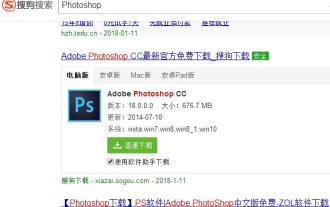 What software should be used to open psd files? Detailed explanation of how to open psd format files.
Jan 13, 2024 pm 07:51 PM
What software should be used to open psd files? Detailed explanation of how to open psd format files.
Jan 13, 2024 pm 07:51 PM
The psd file is a special format for Photoshop. The file is relatively large and stores a lot of content. It is currently the only format that can support all image color modes. If ordinary users download psd files, how do they open the psd file? I believe that you can’t figure out the method when you first see it. For this reason, the editor has prepared a method for you to open psd format files. How to open a psd format file? Users who know Photoshop will know that the psd file is a picture file format. This format is rarely used. Because of its unique characteristics, the psd file is incompatible with other software. You can use Adobe Open the company's graphic design software, Photoshop. So what about psd files?
 what is psd file format
Feb 19, 2024 pm 02:17 PM
what is psd file format
Feb 19, 2024 pm 02:17 PM
What format is PSD? In the field of design, you may often hear the term PSD. So, what format is PSD? PSD refers to Adobe Photoshop's native file format, which is a file format specifically designed for saving and editing Photoshop images. In this article, we will delve into the features and applications of PSD. First of all, PSD file is a layered image file saved by Photoshop software. In Photoshop, a design project is
 what is psd
Aug 31, 2023 am 10:31 AM
what is psd
Aug 31, 2023 am 10:31 AM
PSD is the abbreviation of "Photoshop Document". It is a proprietary file format used by Adobe Photoshop software. It is used to store and edit images, layers, effects, filters and other related information. The PSD format supports advanced editing functions of images. , such as layers, masks, transparency, gradients, text, etc., is a lossless file format that can retain all details and editing information of the original image, allowing users to modify and adjust the image at any time.
 How to open psd files
Mar 12, 2024 am 10:04 AM
How to open psd files
Mar 12, 2024 am 10:04 AM
1. Adobe Photoshop provides a wide range of functions and options, allowing users to fully control the layers in PSD files, adjust images, add special effects, etc. 2. Adobe Photoshop Elements can open and edit PSD files, and it provides many basic image processing functions. 3. Paintshop Pro can open and edit PSD files. It provides Photoshop-like layer functions, as well as various adjustments and filter effects.




