

How to build a website using wordpress?
1. Download the wordpress program from the official website. The latest version is 4.9. 4. The compressed package size is 9.39MB. WordPress now has a Chinese website, which looks very convenient.
Recommended: "WordPress Tutorial"
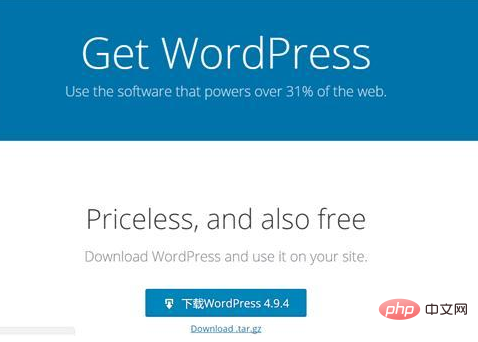
2. Use FTP to connect to the site to upload wordpress to the website Root directory; the protocol uses "FTP-File Transfer Protocol", the host fills in the URL, the port selects "21", the encryption uses "only use ordinary FTP (unsafe)" login type: "normal", the user name and password fill in your own
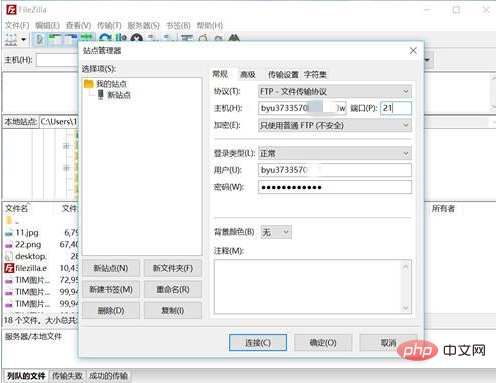
(In order to save upload time, we usually upload the compressed package to the website space, and then use the file management function of the virtual host control panel to decompress the compressed package to the website space. Website folder, please note that after decompression, it is decompressed to the folder wordpress. All files under wordpress must be moved to the root directory of the folder of the website.)
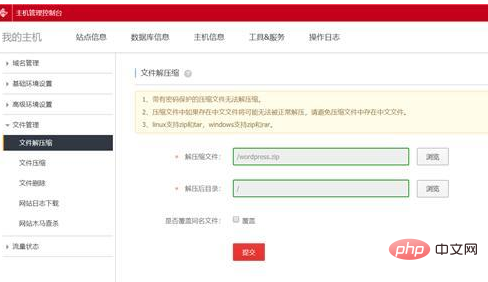
4. Enter: http://your domain name/wp-admin on the browser to enter the installation interface
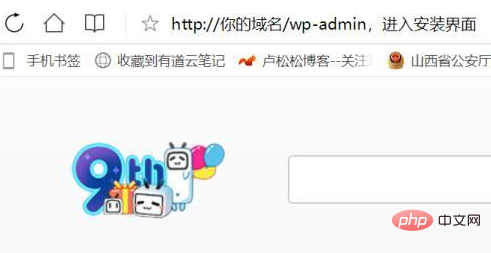
5. Click "Start Now" to start the installation steps
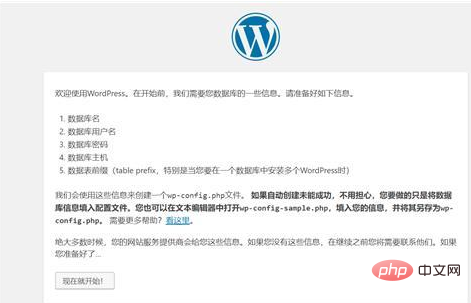
6. Fill in the database information (database name, database user name, database password, database host (usually localhost), database prefix), this is your website and database Correspond;
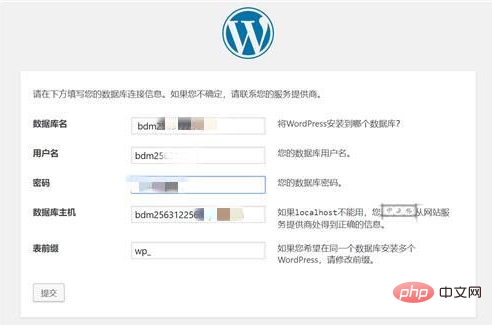
7. Click the submit button to start connecting to the database
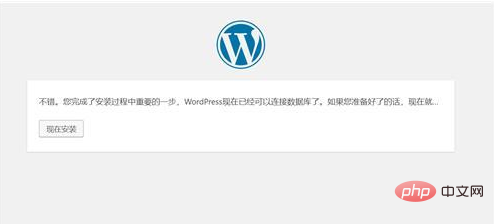
8. Install WordPress to the site space Finally, fill in some information about the site, such as site title, site username, password, email, etc. (can be modified in the site background), and then click Submit;
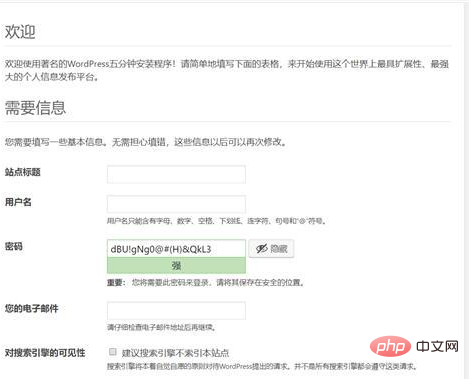
9. After submission, your website will be established. Click "Login" to go to the website backend login page. The WordPress setting website backend login address is generally: your domain name/wp-admin;
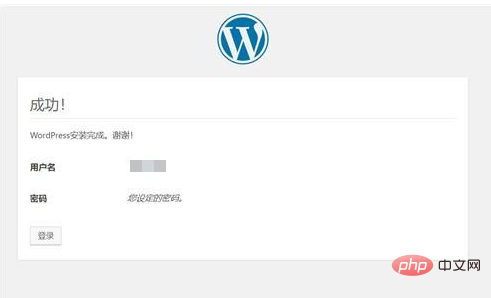
10. Log in to the management background and start beautifying your website
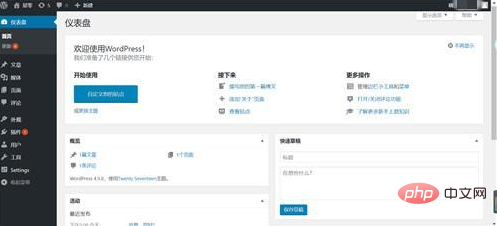
The above is the detailed content of How to build a website with wordpress. For more information, please follow other related articles on the PHP Chinese website!