

1. Boot to safe mode
You can boot the computer to safe mode and then log in with a normal running administrator account. If it is an administrator account that is causing the problem, be sure to create an administrator account first. Reboot into your account and log in, then log out. Restart your computer normally and see if the problem is resolved.
2. Use Registry to repair damaged user configuration files
First create a system restore point, then type regedit in the "Run" prompt, and then open the Registry Editor , navigate to the following key:
Computer\HKEY_LOCAL_MACHINE\SOFTWARE\Microsoft\Windows NT\CurrentVersion\ProfileList
This will contain a list of all user profiles on the PC. Click on each S-1-5 folder and double-click on the ProfileImagePath entry to find out the user account associated with it. On one of them you should see a path like 'C\Users\ACK', where 'ACK' is the username.
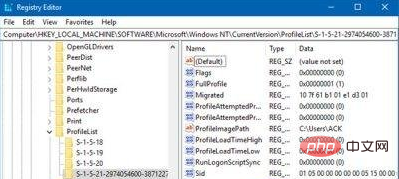
You know which account is compromised. So, look for the key named RefCount and change the Value data to 0 and click OK. If it is not available, right-click on the right pane and create it.
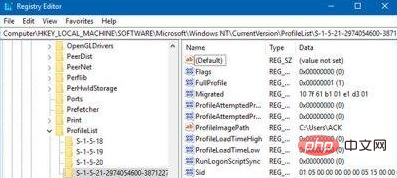
Next, double-click the key State, make sure the Value data is 0 again, and click OK.
Close the Registry Editor and restart your PC.
Check if the problem has been fixed.
3. Run System File Checker
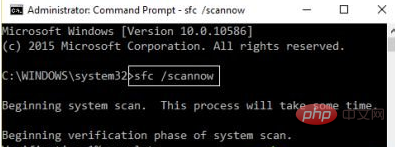
This will repair damaged or damaged Windows files. You need to run this command from an elevated CMD, i.e. a command prompt launched with administrator privileges.
4. Fix Hard Drive Errors
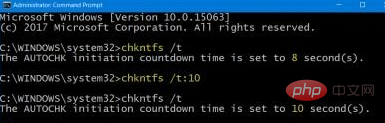
If there is an error on the hard drive, the update will fail because the system will consider it unhealthy. You should run chkdsk from the command prompt to resolve these issues. If this doesn't solve your problem, you may want to consider replacing your hard drive. When doing this, make sure to back up all data on your Windows 10 PC. You can also use it as a secondary hard drive.
5. Create a new user account
If nothing works, you can create a new account in Windows 10. This can be a pain and take time since you have to set up an account to install apps and so on.
Recommended tutorial: windows tutorial
The above is the detailed content of win10 is preparing windows. For more information, please follow other related articles on the PHP Chinese website!
 win10 bluetooth switch is missing
win10 bluetooth switch is missing
 Windows checks port occupancy status
Windows checks port occupancy status
 Check port occupancy windows
Check port occupancy windows
 Why do all the icons in the lower right corner of win10 show up?
Why do all the icons in the lower right corner of win10 show up?
 Windows photos cannot be displayed
Windows photos cannot be displayed
 Check the occupied port status in windows
Check the occupied port status in windows
 Windows cannot access shared computer
Windows cannot access shared computer
 The difference between win10 sleep and hibernation
The difference between win10 sleep and hibernation




