
The following column WordPress Tutorial will introduce to you how to create folders in the WordPress media library. I hope it will be helpful to friends in need!

WordPress’ default background media management function is relatively weak and cannot organize different types of media files. If you upload a large number of media files, they are all mixed together and cannot be managed. We can WordPress rich plugins for better media directories.
1. First install: FileBird plug-in
After installing the plug-in and entering the media library, you will find the new folder option:
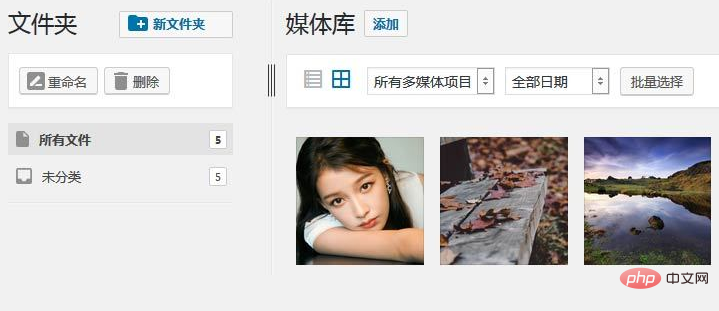
You can create a new folder, and you can right-click the folder to rename, delete, refresh or create subfolders.
2. Move media files
By dragging and dropping media files to the corresponding folder, you can also select them in batches.
3. When uploading media files, select the folder on the left to upload to the corresponding folder
However, the FileBird plug-in can only create up to 10 folders. If you want to create unlimited folders , needs to be upgraded to the Pro version, and is compatible with some page builder plug-ins.
The above is the detailed content of Create folders in WordPress media library. For more information, please follow other related articles on the PHP Chinese website!




