

1. The MID function is used to extract characters of a specified length from a string of text. Select a blank cell, enter the formula "=MID(B1,7,8)", and then go to step 6 to continue. If you are not familiar with this MID formula, or are worried about unexpected errors caused by manually entering the formula, it is recommended to follow the steps below.
2. Click "fx" on the input bar, enter "MID" in the search function box, and click "Go". Then you will see the MID function in the select function window, click it, and then Click OK.
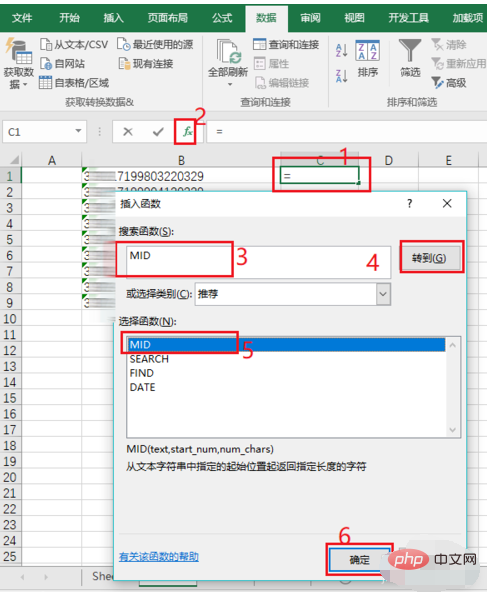
#3. The MID function has three parameters. The first parameter "Text" represents the text to be extracted. Click the small upward arrow on the right.
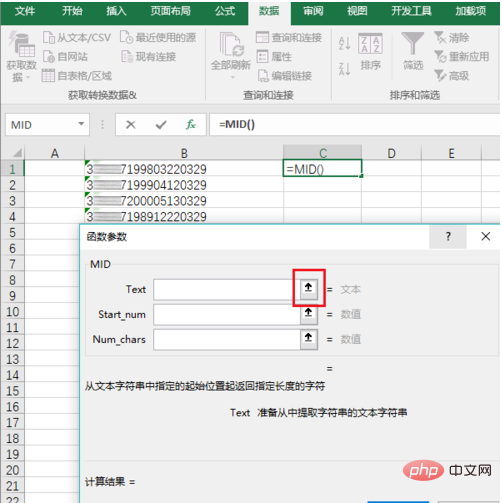
#4. Then click on the first ID number cell, and then click on the small downward arrow.
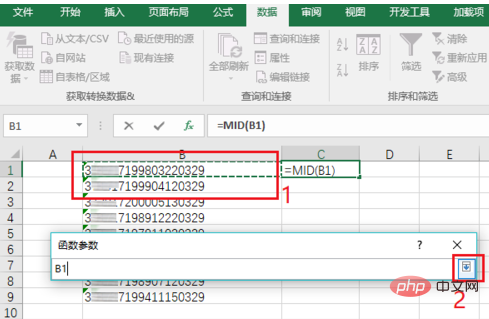
#5. The first parameter is now set. The second parameter indicates the text position to start extracting, and the third parameter indicates the length to be extracted. Since the 8 consecutive digits starting from the 7th digit of the ID number represent the birthday, enter "7" and "8" for the second parameter and the third parameter respectively.
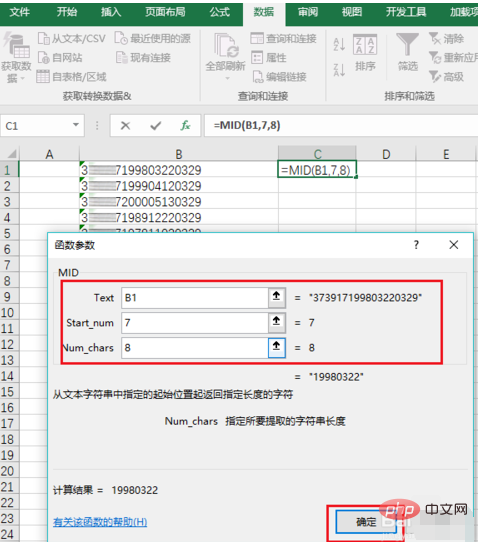
#6. In this way, the first birthday is extracted, and the other birthdays are automatically filled in downwards to complete the extraction.
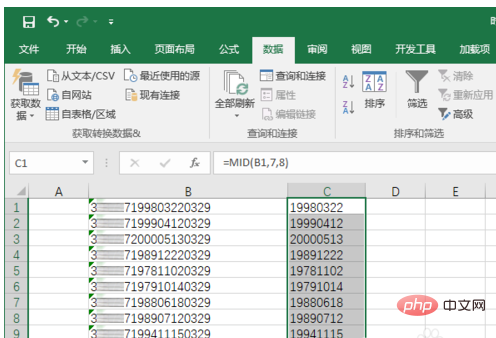
#7. Although the extracted data looks like a birthday, it is actually not in date format. Copy it, right-click and select "Paste Special" and paste as "Number".
48What should I do if the date format in Excel cannot be modified
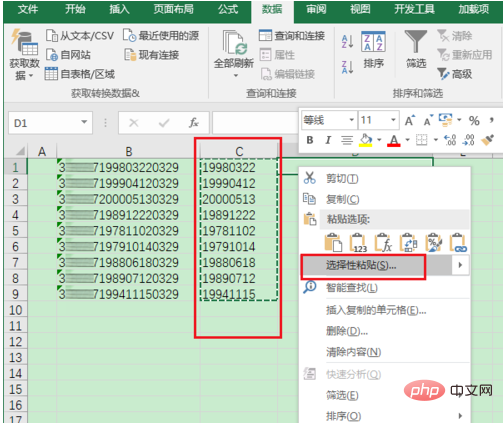
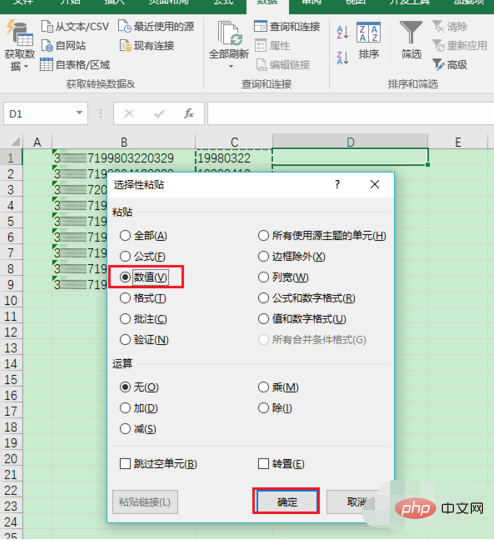
8. Look, there is one before each birthday. A green inverted triangle indicates an error. Select the new value cell and click "Data" --> "Column".
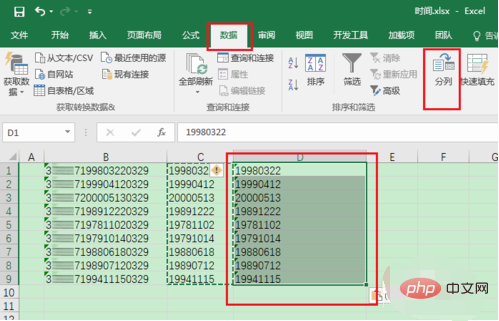
#9. Keep the default settings until this interface, set to "Date" format, and finally click "Finish".
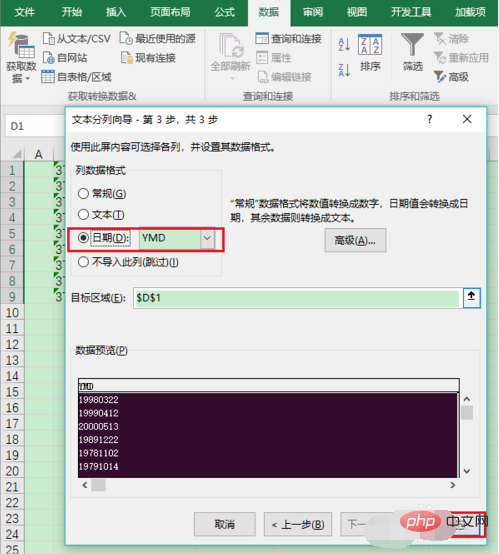
#10. In this way, the birthday is truly extracted.
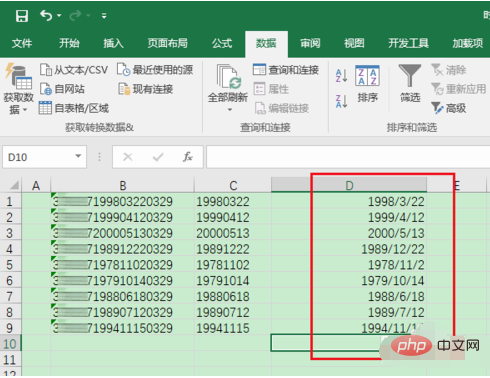
Recommended tutorial: excel tutorial
The above is the detailed content of Function formula to extract birthday. For more information, please follow other related articles on the PHP Chinese website!




