

Many users have set passwords on their computers, so they need to enter the password when starting the computer. However, recently some users of the win7 system have the password appear after entering it. Black screen situation, so today the editor will share with you the method to solve this problem. Users who don’t know how to fix the black screen after entering the password in win7 system should take a look.
The method to fix the black screen that appears after entering the password in win7 system is as follows:
1. Use the shortcut key CTRL SHIFT DEL to enter the task manager of the system, as shown in the figure below:
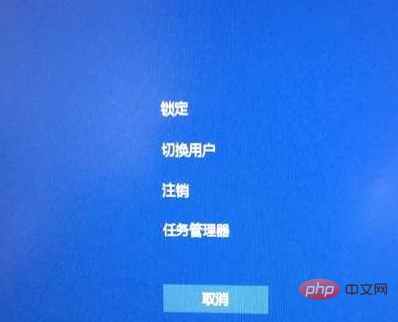
Related recommendations: "php video tutorial"
2. Then click "File" in the task manager and select " "Create a new task to run", enter explorer.exe, and press Enter, as shown in the figure below:
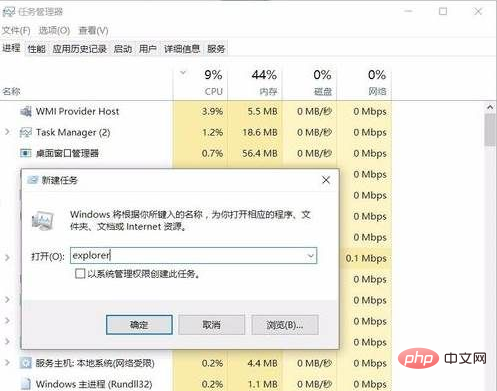
3. The desktop should be displayed at this time, and then open the run dialog box. Then enter regedit to open the registry editor, as shown in the following figure:
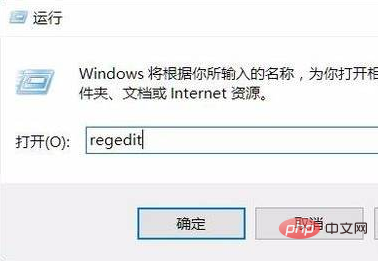
4. Find HKEY_Local_Machine--Software--Microsoft--Windows NT--CurrentVersion--Winlogon, As shown in the figure below:
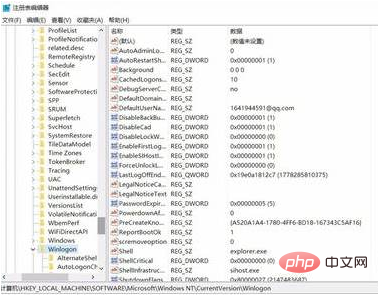
#5. Set the shell value to explorer.exe.
After we use the above method to operate the task manager, and then enter the registry to operate, the problem can be solved, so users who cannot solve this problem should try it quickly.
The above is the detailed content of What should I do if the screen goes black after entering the password in Windows 7?. For more information, please follow other related articles on the PHP Chinese website!
 How to create virtual wifi in win7
How to create virtual wifi in win7
 How to change file type in win7
How to change file type in win7
 How to set up hibernation in Win7 system
How to set up hibernation in Win7 system
 Ubuntu startup black screen solution
Ubuntu startup black screen solution
 How to solve the problem of black screen after turning on the computer and unable to enter the desktop
How to solve the problem of black screen after turning on the computer and unable to enter the desktop
 How to open Windows 7 Explorer
How to open Windows 7 Explorer
 How to solve the problem of not being able to create a new folder in Win7
How to solve the problem of not being able to create a new folder in Win7
 Solution to Win7 folder properties not sharing tab page
Solution to Win7 folder properties not sharing tab page




