
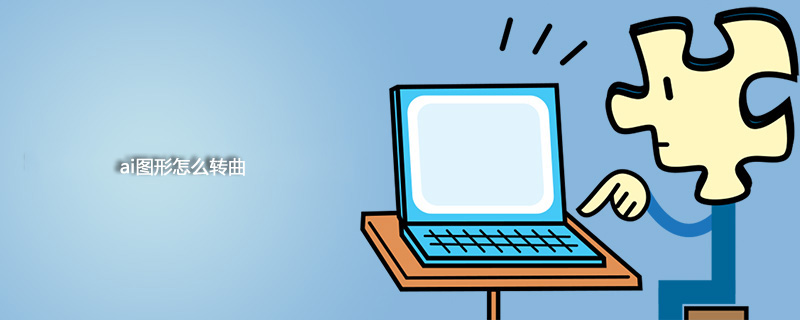
Open the Adobe Illustrator software. Do not click the mouse at will during the opening process to avoid causing the computer to crash. Just wait for it to open.

#After entering AI, create a new canvas (shortcut key ctrl n). The canvas can be of any size to create the canvas.
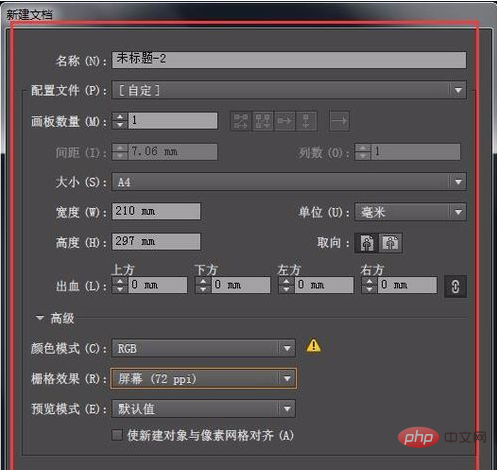
Select the "Text Selection" tool in the toolbar.
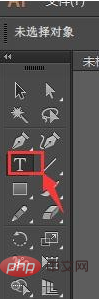
Related recommendations: "php Basic Tutorial"
Enter text, such as "Happy New Year 2018" for easier viewing , the editor chooses the text size and font appropriately,
#Copy the text multiple times, as shown in the picture, copy two, for a total of three.
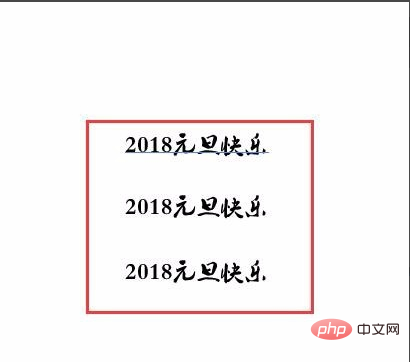
Select the first text, right-click and select "Create Outline". You can see that there are many anchor points on the text. These anchor points are convenient for text adjustment.

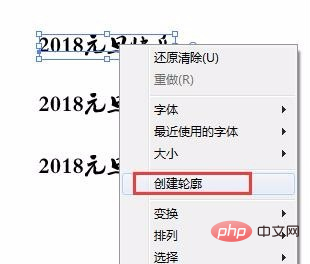

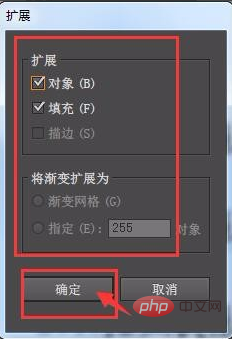

##Select the third group of text, and then press the shortcut key ctrl shift O. The text will be directly converted to music, as shown in the figure:
 The above three methods are used to convert text. All three methods have the same effect.
The above three methods are used to convert text. All three methods have the same effect.
The above is the detailed content of How to turn AI graphics into a curve. For more information, please follow other related articles on the PHP Chinese website!
 The difference between heap and stack
The difference between heap and stack
 How to open iso file
How to open iso file
 What system is qad?
What system is qad?
 What plug-ins are needed for vscode to run HTML?
What plug-ins are needed for vscode to run HTML?
 What is the difference between php7 and php8
What is the difference between php7 and php8
 CMD close port command
CMD close port command
 What are the calling methods of java reflection
What are the calling methods of java reflection
 How to solve the problem of 400 bad request when the web page displays
How to solve the problem of 400 bad request when the web page displays




